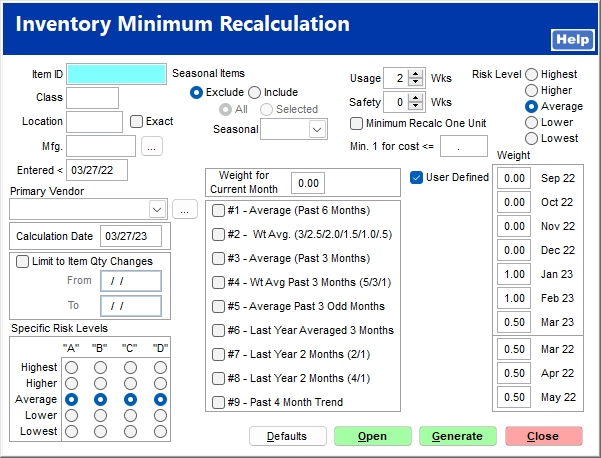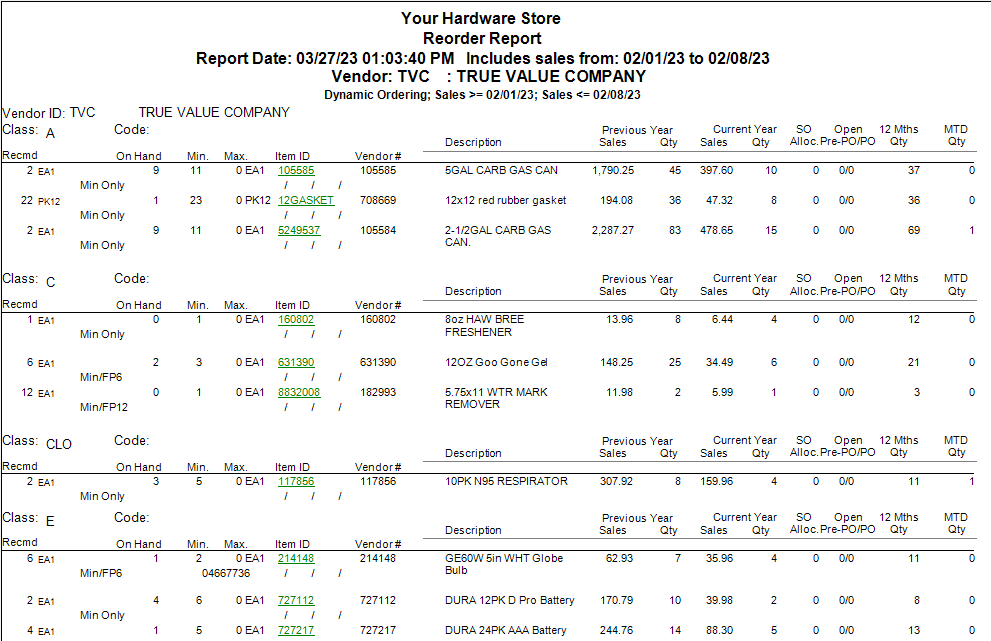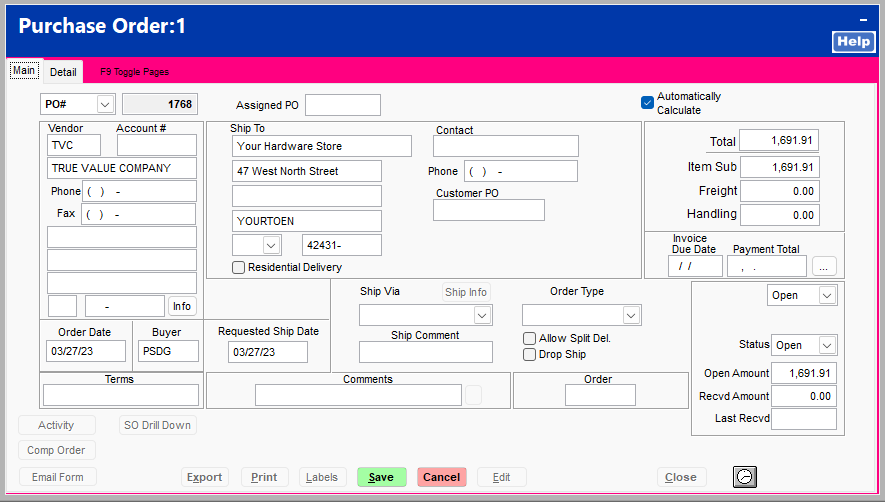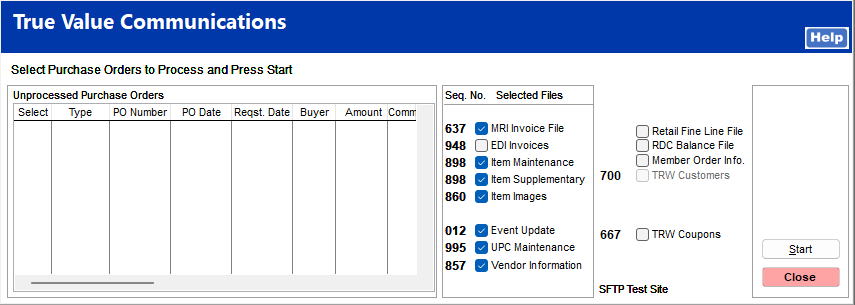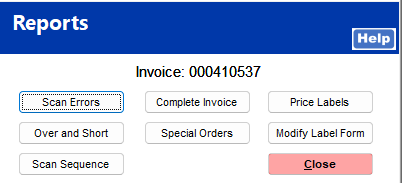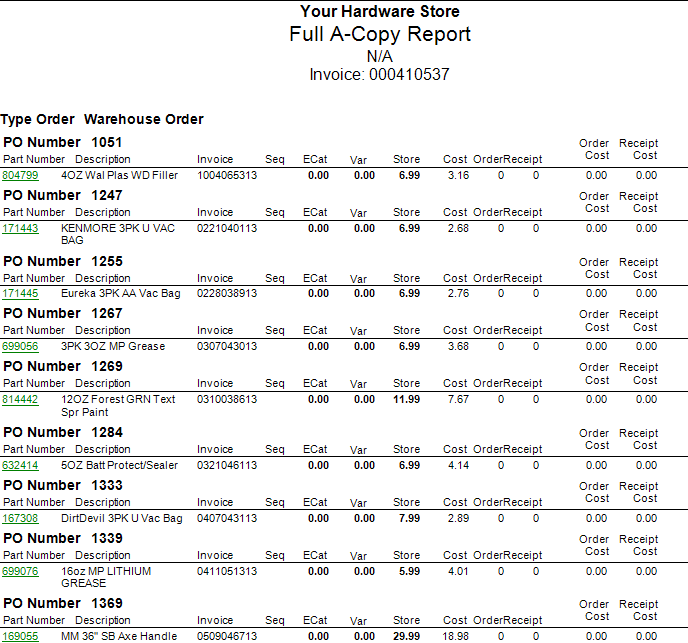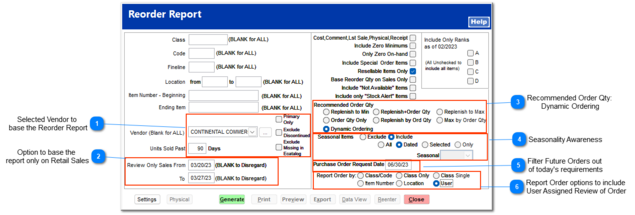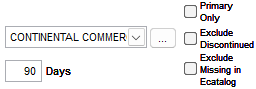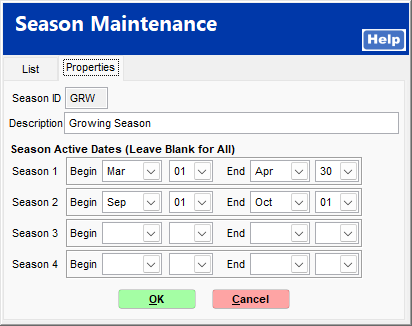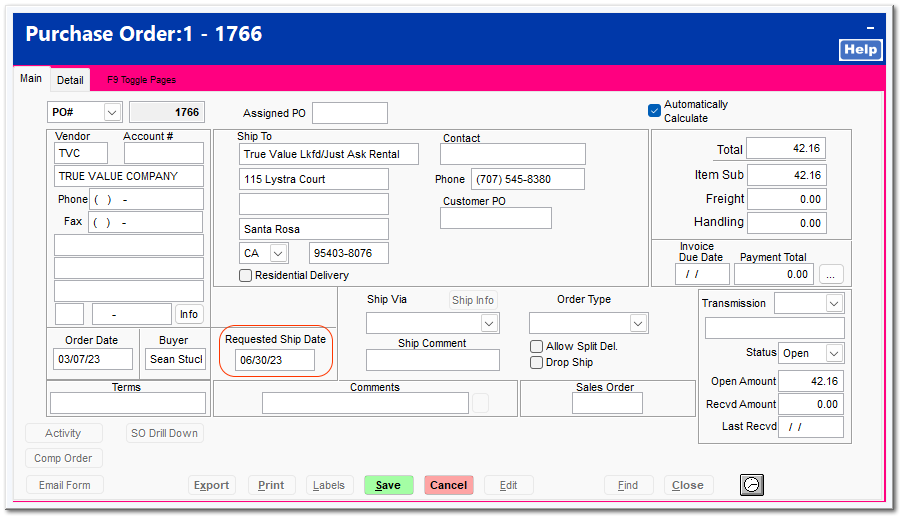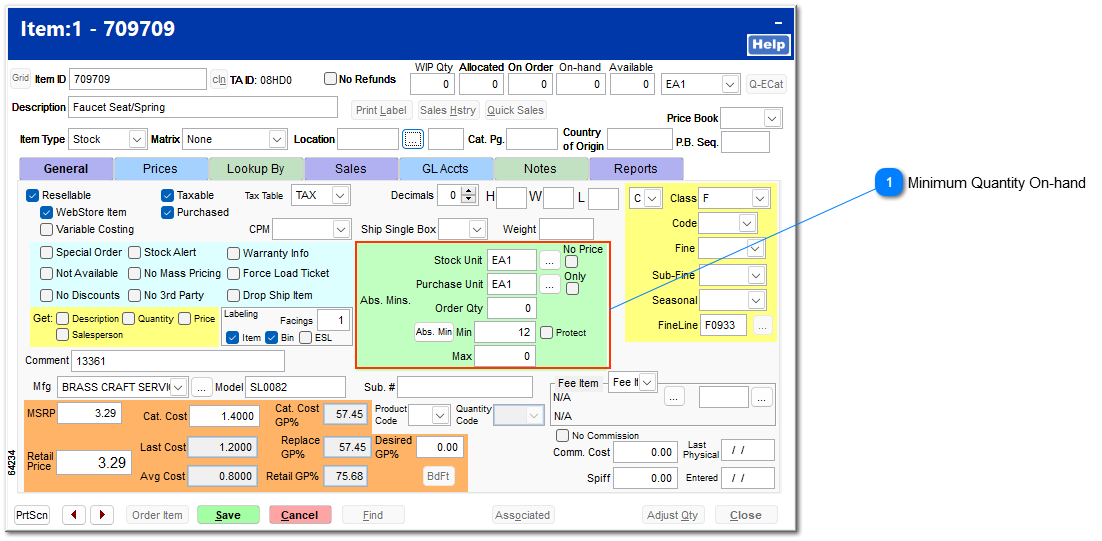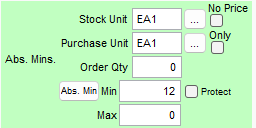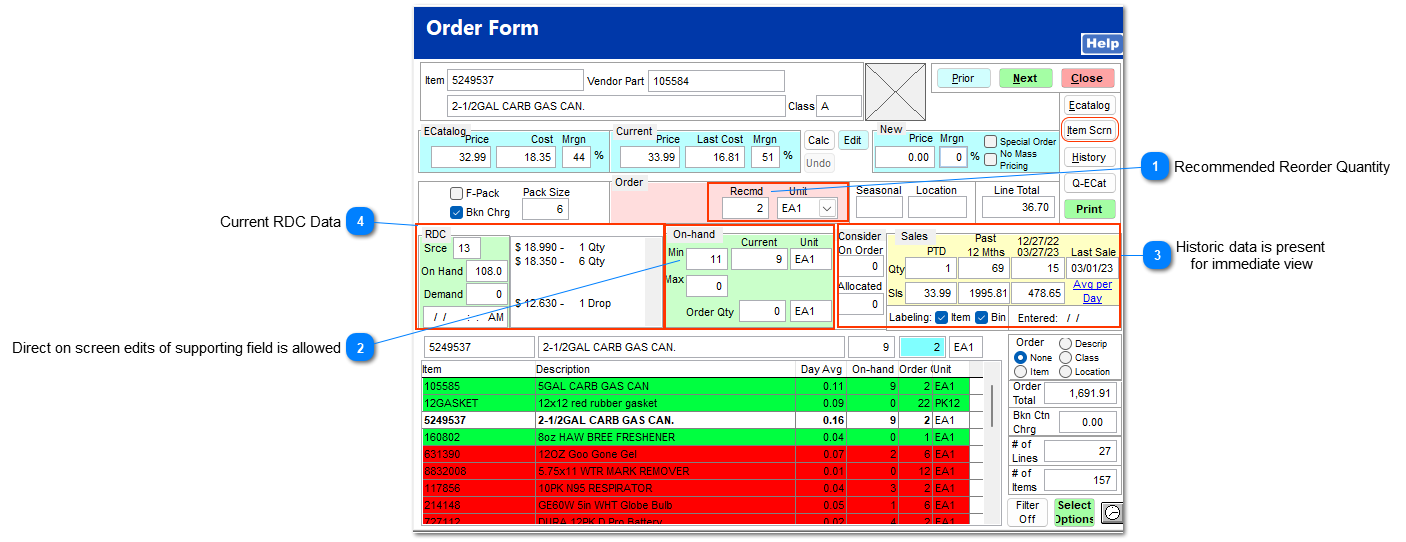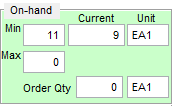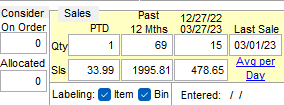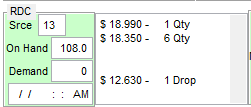Quick Demo on Suggested Ordering and Alternate Vendor Suggested Orders
The Reorder Report
Reorder report creates a suggested order based on the current on-hand quantity versus the inventory minimum stocking units to be kept on the shelf. SKUs with an on-hand less than the minimum are included within the reorder report.
· Current Sales Order allocations are included in this calculation.
· Current Purchase Order quantities are included in this calculation.
· Future Purchase Orders may be filtered out of this calculation to provide more immediate inventory needs.
· For stores with OPE Service desk, items placed onto a service ticket are immediately removed from inventory to correctly account for physical on-hand inventories.
 Selected Vendor to
base the Reorder ReportOptions are available to restrict the order based upon a Primary Vendor Only relationship, exclude Discontinued Items and Exclude items not present within the electronic Catalog.
Notes:
-
Although selection of a vendor is not required, typically a vendor is selected to create the suggested reorder. -
Selecting a vendor, the system will review the on-hand versus minimum whether the selected vendor is Primary (PVPN) or Secondary (SVPN). -
Selecting the Primary Vendor option will restrict the order to only those items where the selected vendor is the Primary (PVPN) vendor. This relationship is seen within the Lookup By screen of the
|
 Option to base the
report only on Retail SalesOptionally, stores may decide to base their reorder on the historic sales versus a calculated minimum or manually entered minimum quantity. Select the  to implement this report.
|
 Recommended Order Qty:
Dynamic OrderingDynamic Ordering is the preferred option to be used since it will automatically calculate the reorder quantity of each item based upon its select order quantity and the indicated maximum, if present, the each item.
|
 Seasonality AwarenessSelecting the to Include Season Items based upon the Dated season is the most dynamic allowing multiple seasons to overlap based upon today's date.
|
 Filter Future Orders out
of today's requirementsRemove distant future orders out of the immediate reorder calculation to address the today's inventory of the store by entering the appropriate future date.
|
 Report Order options to include
User Assigned Review of OrderWhen practiced, the system will create for each staff member their assigned department's reorder report.
|
Understanding Minimums
 Minimum Quantity On-handThe Order Qty may be maintained manually or calculated by the system. A single minimum or a schedule on monthly minimums may be established by the user. These values can be protected from alternation of the established minimum by selecting the Protect option.
|
The SKU's minimum determines it's presence on the reorder report. The minimum can be set by the following:
Manual entry
Inventory Minimum Recalculation
Suggested Reorder Example
Managing the Suggested Reorder
 Recommended Reorder QuantityThe recommended order quantity can be changed on the fly.
|
 Direct on screen edits of supporting field is allowedThe Minimum, Maximum and Order Qty fields may be edited from the Order Form. The Item Scrn (Item Screen) button provides access to the full inventory management screen.
|
 Historic data is present
for immediate viewHistoric data is present for immediate view by the user.
|
 Current RDC DataNearly Live data is presented to the user to determine the best economical quantity to purchase product. Current warehouse quantities are included.
|
The Resulting PO
Submission via IOR Communications
IOR Receipt of Orders