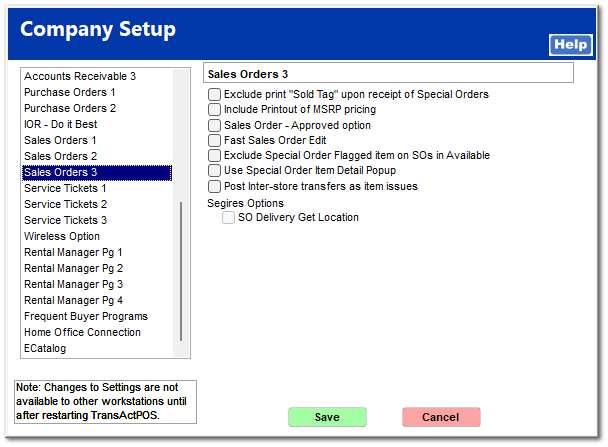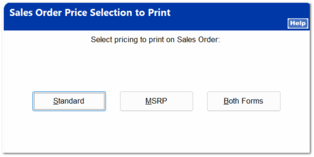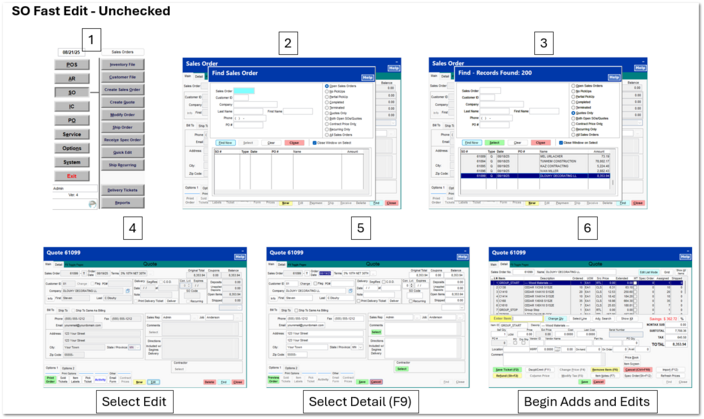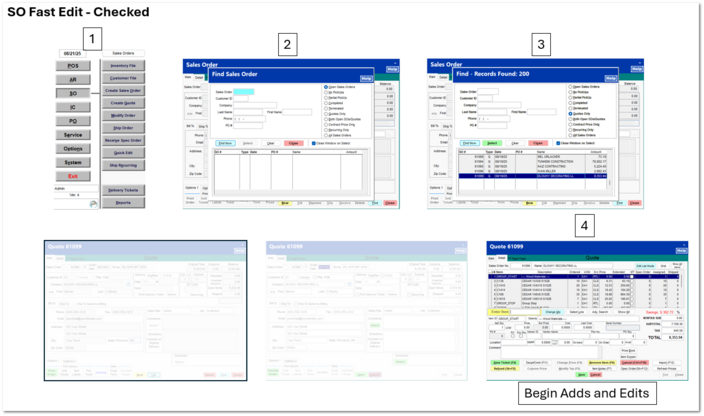Sales Orders 3
Exclude print "Sold Tag" upon receipt of Special Orders
If sold tags are desired for special order items, select this option.
Include Printout of MSRP pricing
To include the MSRP (Manufacturer Suggested Retail Price) on the Quote or Sales Order select this option; otherwise the MSRP price will not be included on the Quote or Sales Order document.
Sales Order - Approved option
This is the integration of Texting within the Approval process. An Approval text is sent to the designated TransActPOS use to proceed with ordering products for the customer assigned to the indicated sales order. The Sales Order Action report helps the purchasing agent understand the the current status of sales order to purchase order relationships.
Fast Sales Order Edit
This option sends the user directly to the Detail screen of the Sales Order ready to interact with the screen forgoing the selection of the Edit and Detail page buttons.
A similar option is available within the Purchase Order module. System > Company Setup > Purchase Orders 2 > Fast Purchase Order Edit
Exclude Special Order Flagged item on SOs in Available
This option omits the calculation of the "Available" quantity for Special Order items.
Selecting this option will allow the salesperson to quickly enter the core information about a Special Order item beginning with the description, vendor part number, selected vendor, cost, the calculated retail price based upon the customer's Discount Pricing and then the quantity of the special order item. More information at Quotes and Sales Orders > SO Special Topics > Special Order Item Detail Popup.
Inter Store transfer feature
Select this option to post inter-store transfers as issues rather than an invoices.
Segires Options
The following options appear if the TransActPOS installation includes the Segires licensing.
SO Delivery Get Location
More detailed information will be available for this feature.