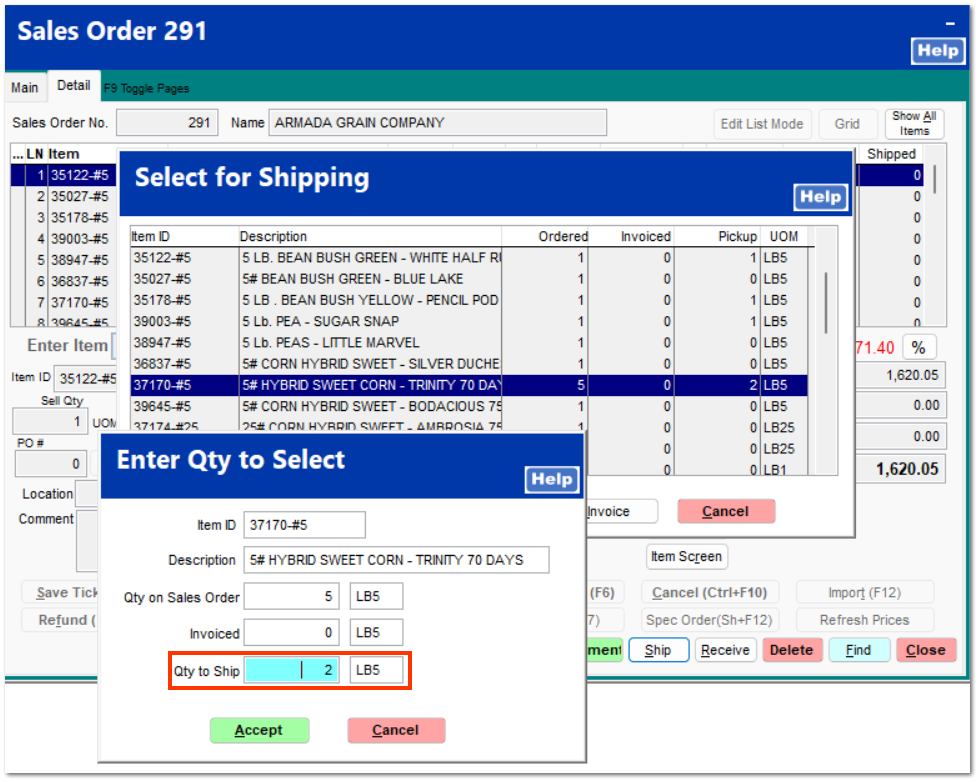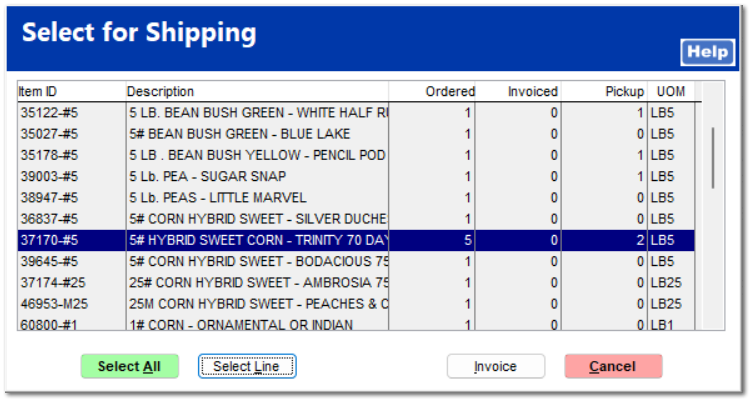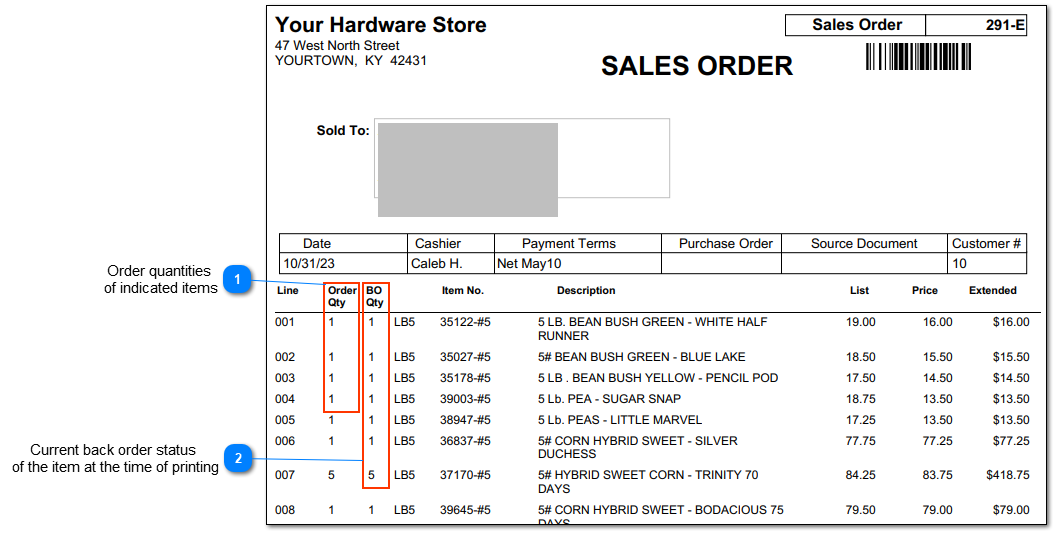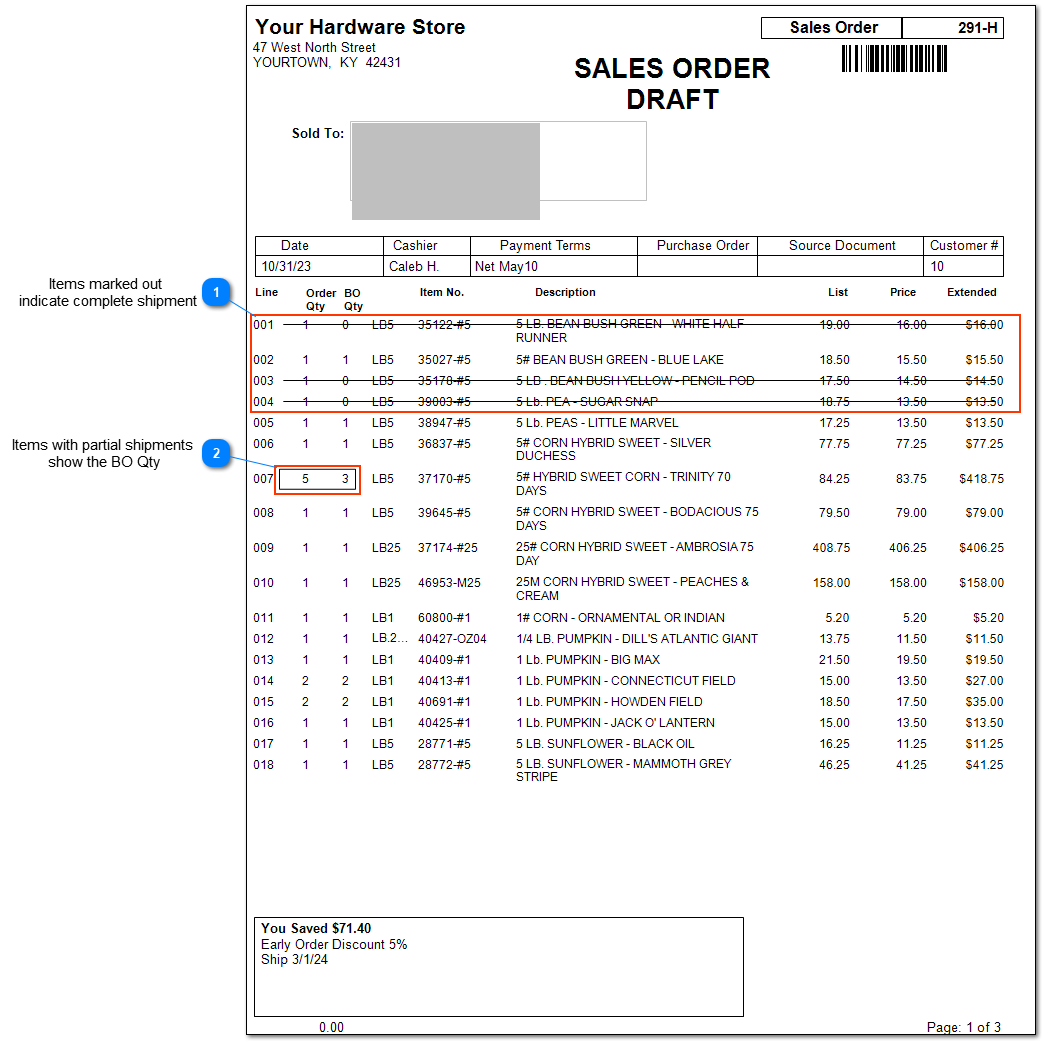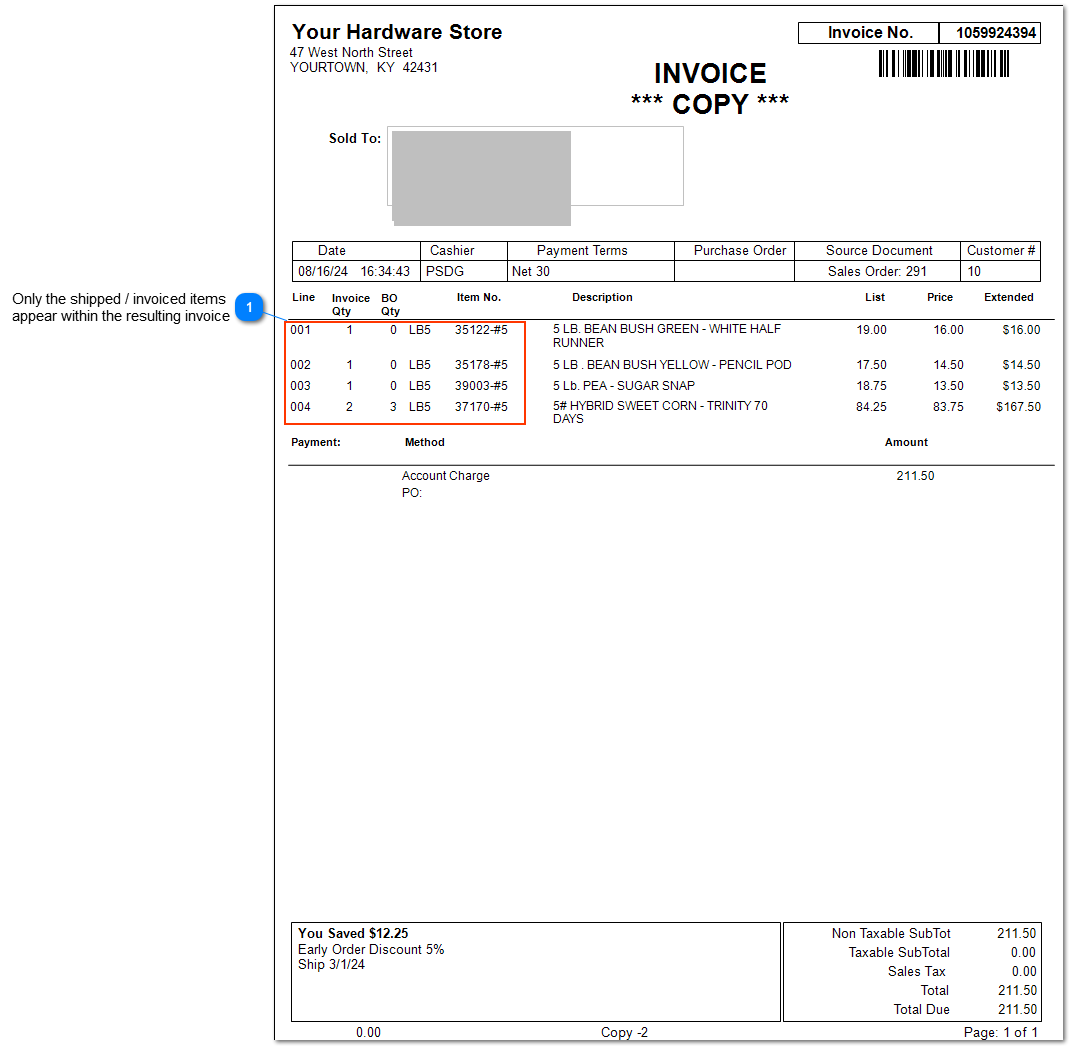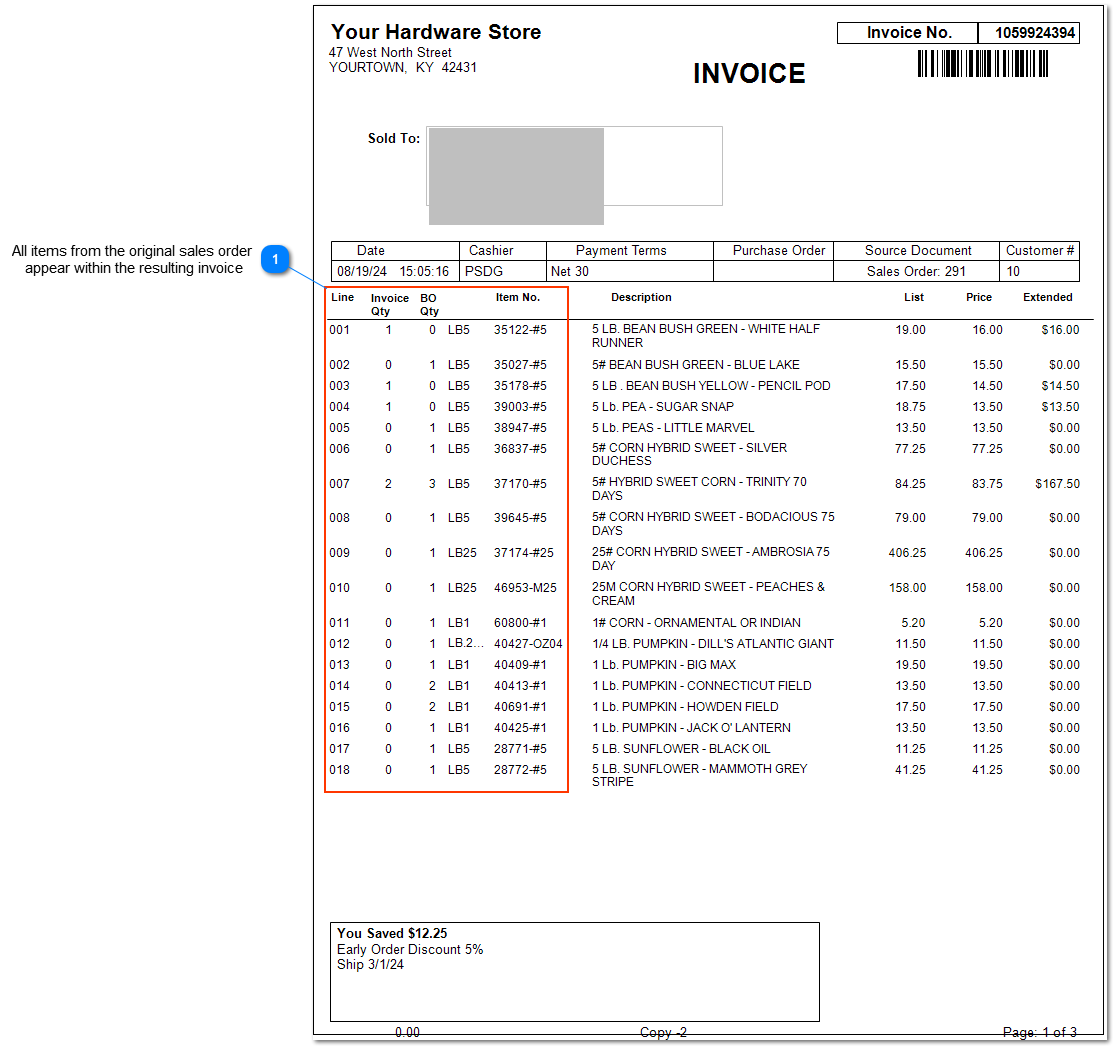Upon creation of invoice include back ordered items
When utilizing the "Upon creation of Invoice, include back ordered items" option, the following two features are in place to help manage the paperwork.
-
Sales Order awareness of Back Order Quantities
-
Invoice awareness of Back Orders Quantities
Workstation Invoice and Sales Orders require the related Back Order forms to be in place for this feature to be fully implemented.
The additional forms are created within System > Form and Label Editor.
The resulting forms are assigned within Workstation Settings > Workstation Setup > Printing > Selected Form and Workstation Settings > Workstation Setup > Options > Sales Orders Form.
|
Sales Order awareness of Back Order Quantities
Example of a partial shipment of a Sales Order and the resulting invoice that shows all items contained within the sales order and the current back order quantities.
-
Within SO > Modify Sales Order or SO > Ship Order, the system will present the "Select for Shipping" and "Enter Qty to Select".
-
Enter the Quantity to Ship for the selected line then select Accept.
3.
Select Invoice to complete the process of creating the invoice.
Documents Created and Updated
Documents created and updated after the above items were shipped (invoiced) to the customer
Original Customer Sales Order 291-E
Below is the original sales order with no shipping activity
Original Customer Sales Order 291-G
The reprint of the above sales order after shipping of items has occurred.
-
Items that have a complete shipment thus no back orders are marked up with a line to quickly discern the status of the line item.
-
Items with a partial shipment have the Order Qty and BO Qty boxed for quick discernment.
Invoice awareness of Back Orders Quantities
Option Unchecked - Upon creation of invoice include back ordered items
If the Upon creation of invoice include back ordered items option is not checked, the resulting invoice will not show all back ordered items on the resulting invoice as seen in the example below.
Resulting Invoice with option unchecked
The resulting invoice does not show all the back ordered product, just the shipping activity is presented.
Option Checked - Upon creation of invoice include back ordered items
If the Upon creation of invoice include back ordered items option is checked, the resulting invoice will show all sales order items and the back ordered status on the invoice.
Resulting Invoice with option checked