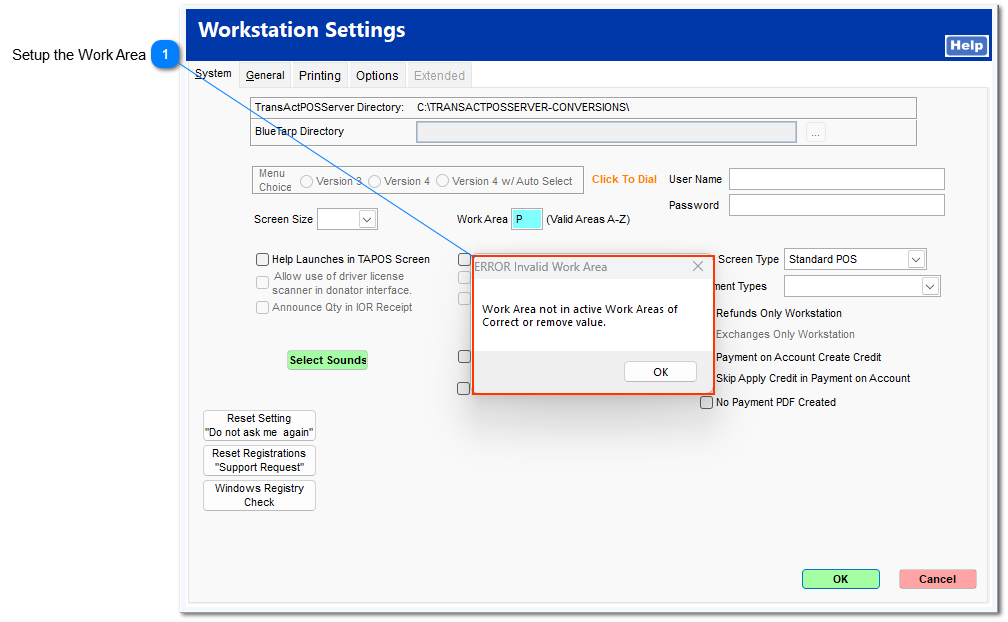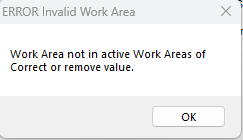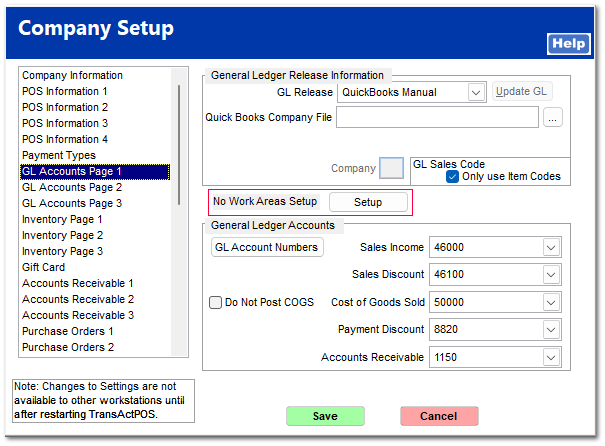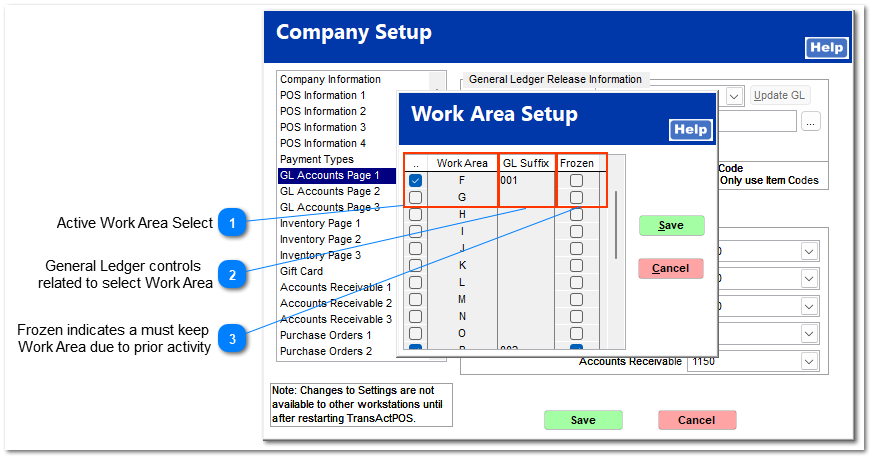Work Area
Changing the Work Group ValueMake sure to change the Work Area value when the shift on the workstation is Closed. The Work Area value is stored within the Shift information and by design does not refresh if the Value in the Work Area is changed. If you desire to change the Work Area relationship to General Ledger, first close the shift, make the Work Area change, Exit TransActPOS and then return to the application to Begin Shift.
|
No Work Areas Setup - Setup Button
Once the Work Areas have been assigned to the system, the menu prompt changes to reflect the number of Work Areas established within the system.
In this example, three Work Areas are assigned to the system.
Returning to the System > Workstation > Workstation Settings screen, the system displays the available Work Areas that may be assigned to the work station. In the example below, A, F and P are valid Work Area values.
If an incorrect Work Area value is entered, the system will present the error of invalid Work Area.
 Refer to the Active Work Area Select below to learn how to add additional Work Areas.
|
Active Work Area Select
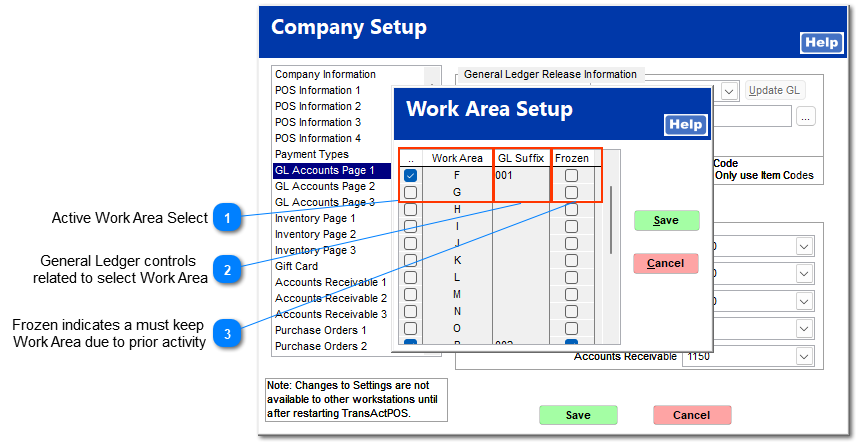
Only Work Areas indicated with a Check Mark will be available for assignment within System > Workstation Setup

The available listing of Work Areas is
derived from the Active Work Area Select screen

Go to
General Ledger controls
related to select Work Area
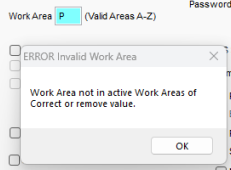
The GL Suffix and Frozen options provide control over the General Ledger account assignment to specific work areas.
A double-left click on the blue highlighted line allows the user to assign a three digit "GL Suffix" to a work group.

When assigning a GL Suffix make sure to create within GL Account Numbers the various combination of Account plus the GL Suffix
For example:
|
46000
|
Merchandise Sales
|
|
46000-100
|
Merchandise Sales - Feed Services
|
|
46000-200
|
Merchandise Sales - Pet Store
|
Frozen indicates a must keep
Work Area due to prior activity
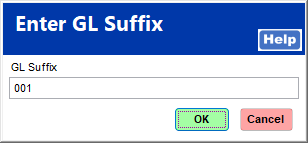
Once sales activity has been recorded for a Work Area, the Work Area can not be removed from the listing thus the term "Frozen".
Note:
When the Shift is started, the Work Area assignment will be recorded within tashft.ctypestat. So, if the Work Area is being established, the current shift must be closed and then a new shift created so the assigned Work Area is recorded at the time of the new shift record and will include the Work area designation for the workstation.
 |