System wide workstation settings.
TransActPOSServer Directory
This field shows where the server directory is located on your workstation. This field cannot be edited.
Blue Tarp Directory
This directory is used for Blue Tarp. Typically the working directory for the Blue Tarp application will be C:\BlueTarp located on the terminal server. Within all workstations within the TransActPOS terminal server environment will have the same Blue Tarp Directory indicated - "C:\Blue Tarp".
Menu Choice
If you have "Workstation Specific" selected in the Company Setup, you can choose which version of the main menu you want displayed on this workstation. Click
here for more information.
Screen Size
This drop down menu allows you to make the Main Menu and POS screen up to 60% larger. If it is set to "100%" the screen size will be the default size. When you change this value, to see the change, you must restart TransActPOS.
The Work Area feature allows the store to group workstations together for reporting purposes. i.e. "Hardware" workstations versus the "Convenient" store workstations sales.
Help Launches in TAPOS Screen
Allow the use of driver license scanner in donor interface.
To be completed...
Announce Qty in IOR Receipt
To be completed...
Sounds or WAV files may be associated to each workstation to correspond with a particular action.
Select any Windows wave file. Windows Media folder contains many system defined wave files or you can create your own.
Selecting Default will restore the sounds to the original setting. If the above procedures do not work, click
here for an alternate method.
Allow workstation to Release GL
This option allows the workstation to release general ledger postings.
Allow shift open multiple days
Enabling this option will allow shifts to be open through multiple days.
Exclude from Short Shift Close
Enabling this option will allow the set workstation to use normal reconciliation. More information on Short Shift Close is available
here.
Turn Off Auto Logout
To be completed...
Handheld use 2:1 Screen Format
This setting makes the handheld screen larger when using the large screen handhelds.
Payment Types
-
All Payment Types - All payments in ring sale
-
No Payment Types - Workstation does not take any payments.
-
Only Accounts Receivable - Workstation only takes Account Charges
-
No Accounts Receivable - Workstation does not take Account Charges.
-
No Cash Allowed - Workstation does not take cash.
-
No Cash or Check Allowed - Workstation does not take cash or checks.
-
Credit Card Only - Workstation only allows Credit Cards.
Line Buster
Allows Line Busting (scanning customer's items prior to getting to the cash register for faster check out). To learn more, click
here.
Include Credit Card Payment Option
Line Buster on a handheld will allow Credit Card Transactions.
Self Checkout at Ring Sale
Customer self check with restricted payment options.
Refunds Only Workstation
Only refunds taken at this workstation.
Exchanges Only Workstation
Only exchanges taken at this workstation.
Payment on Account Create Credit
Payments taken on Account Charges will only create a credit. Will not allow posting to invoices.
Skip Apply Credit in Payment on Account
Credit screen will not come up after applying payments.
No Payment PDF Created
Checking this will skip the creation of the Payment PDF on this workstation.
Reset Setting "Do not ask me again"
On certain prompts, the system will allow you to select "Do not ask me again" and the system will no longer present this prompt. Pressing this reset button will allow the workstation to display these prompts again. The user will then receive the prompts again and will have to select "Do not ask me again" another time in order to get rid of the prompt.
Reset Registrations "Support Request"
This option will reset all registrations of "Support request" on the workstation.
Windows Registry Check
Clicking this button will check the Windows Registry for the proper settings.
Location of the Windows Registry Check option.
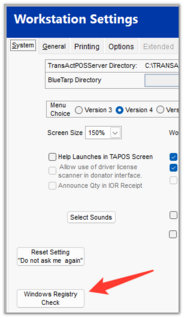
|
Example of all OCX/DLL registrations complete.
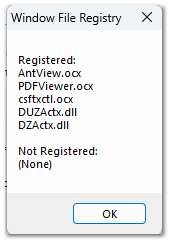
|
Example of an OCX/DLL that requires registration.
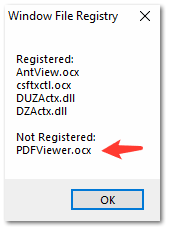
|