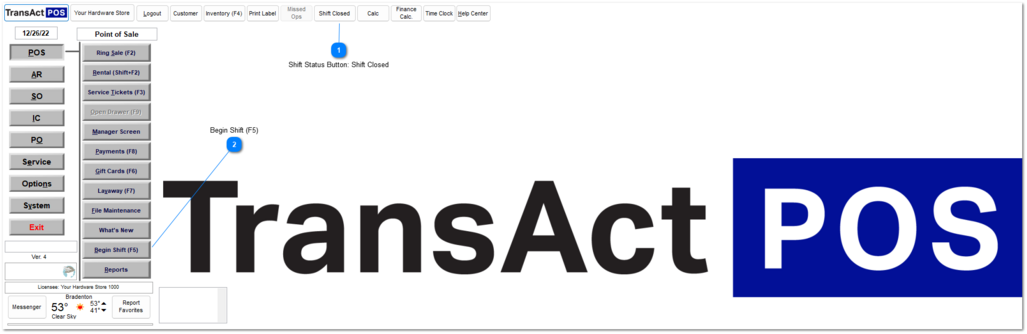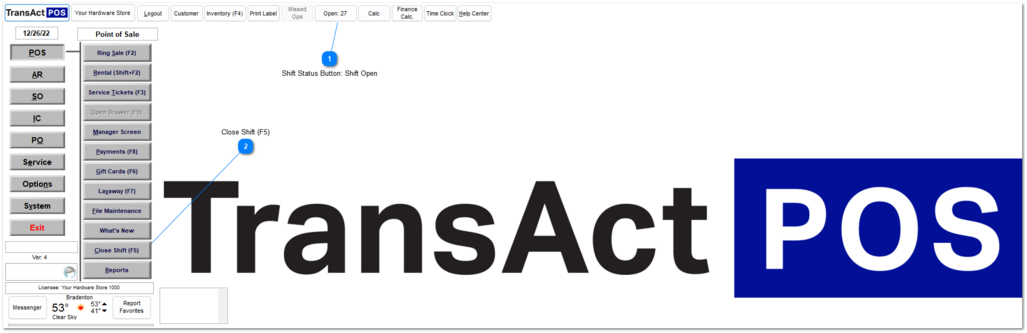Begin-Close Shift (F5)
For more information on beginning and closing shifts, see the videos 01-010-000 POS: Begin Shift (F5) and 01-010-001 POS: Close Shift (F5).
If your store uses SMARTtill registers, see the video SMARTtill: TransActPOS Setup and Open/Close Shift.
|
To enable a workstation to process customer transactions, a shift must be open. The Begin/Close Shift (F5) button serves the dual purpose of both opening and closing shifts. The button text changes depending on the current status of the workstation.
A shift may be open for multiple days, but, for reporting purposes, this is not recommended. You can turn off the option to allow shifts to be open for multiple days in System | Company Setup | POS Information 4.
|
The shift is currently closed. Clicking the Shift Status button opens the Drawer Status Screen, which summarizes all the ZNumber's activities.
|
|
If a shift is closed, the button displays the text Begin Shift (F5), and clicking it initiates the shift opening procedures.
|
|
The shift is currently open. Clicking the Shift Status button opens the Drawer Status Screen, which summarizes all the ZNumber's activities.
|