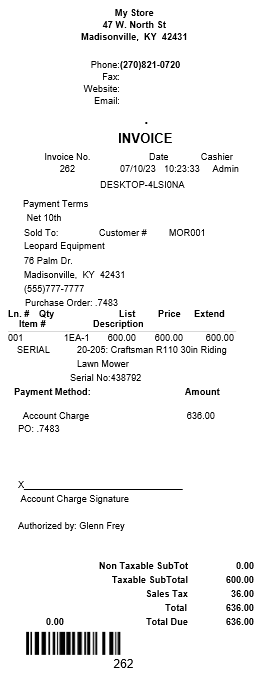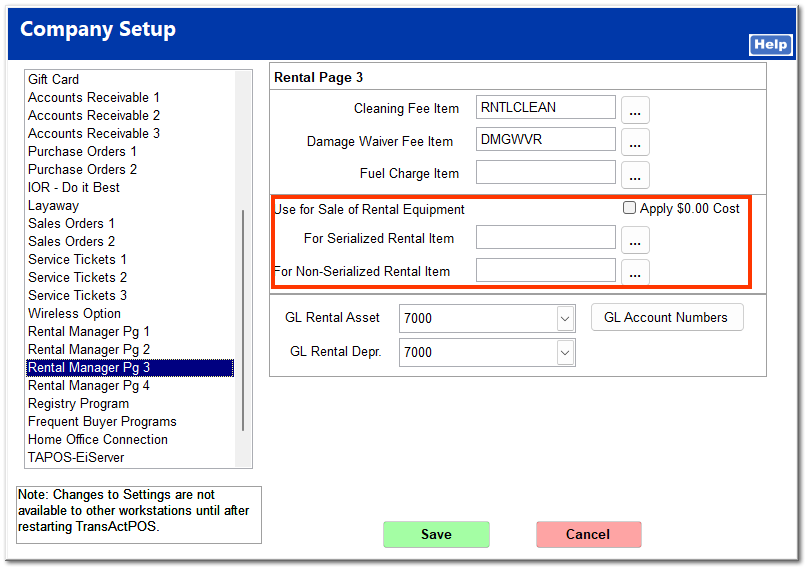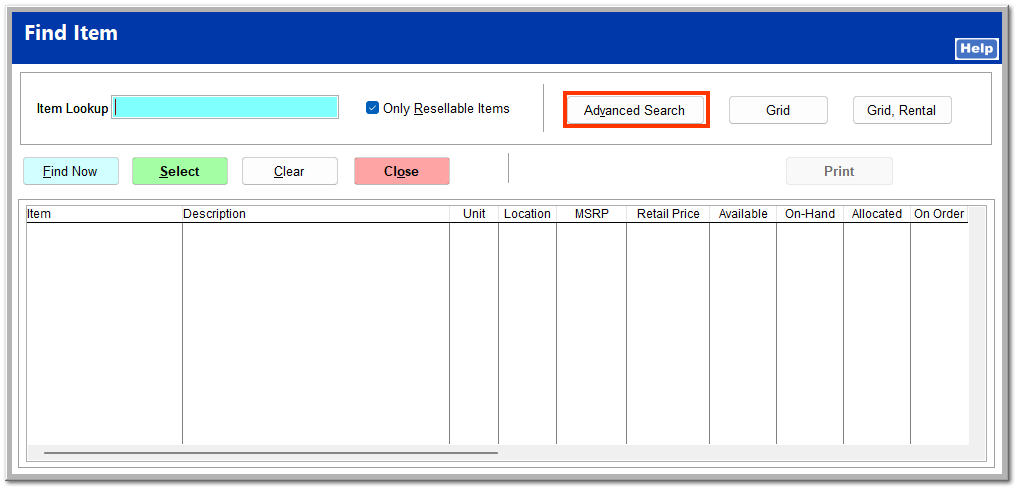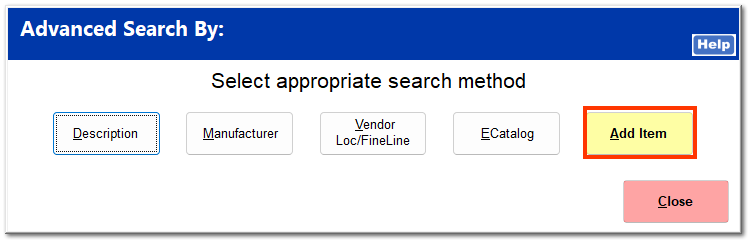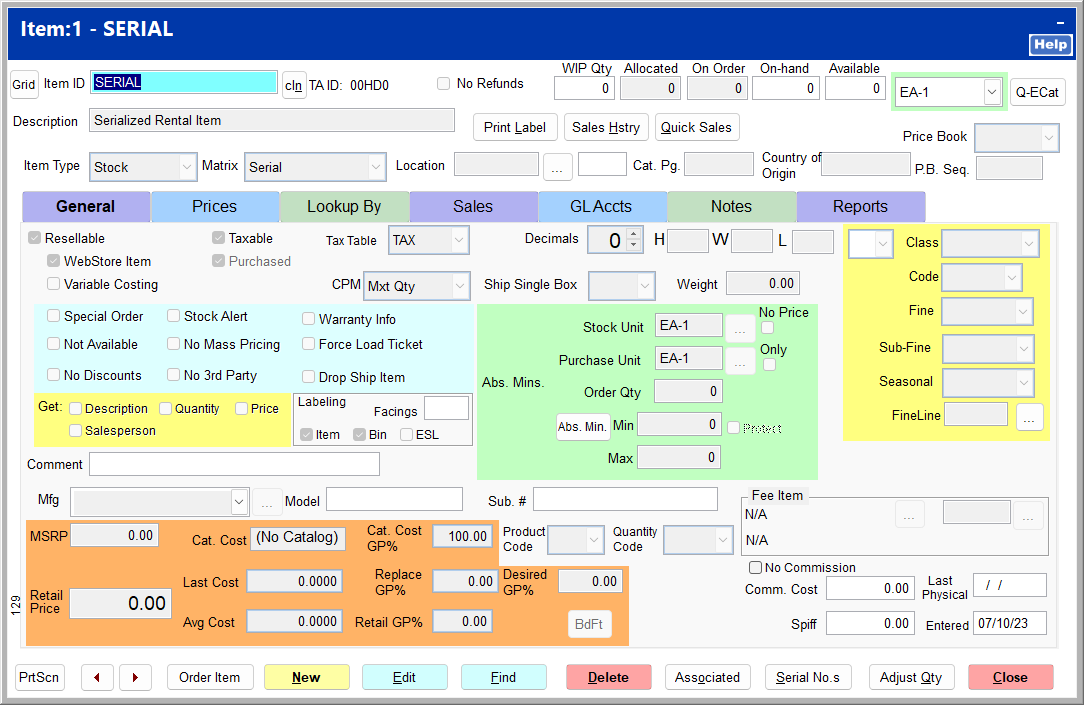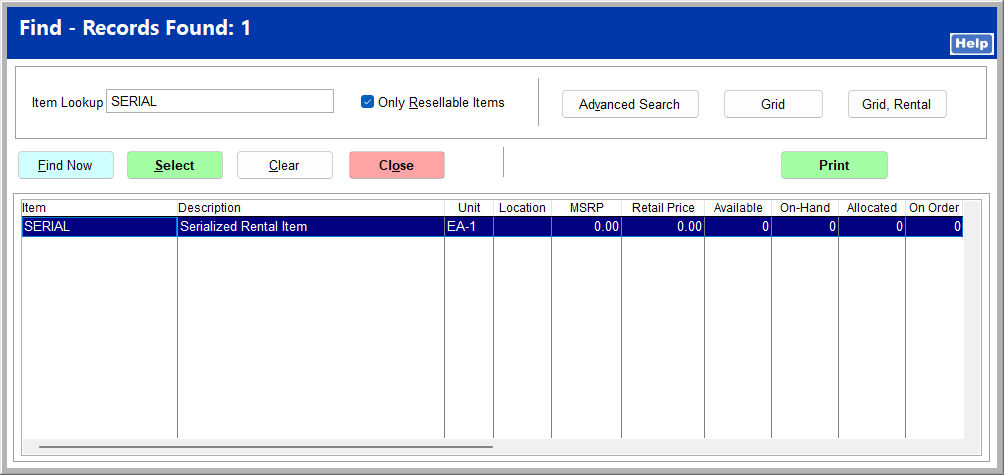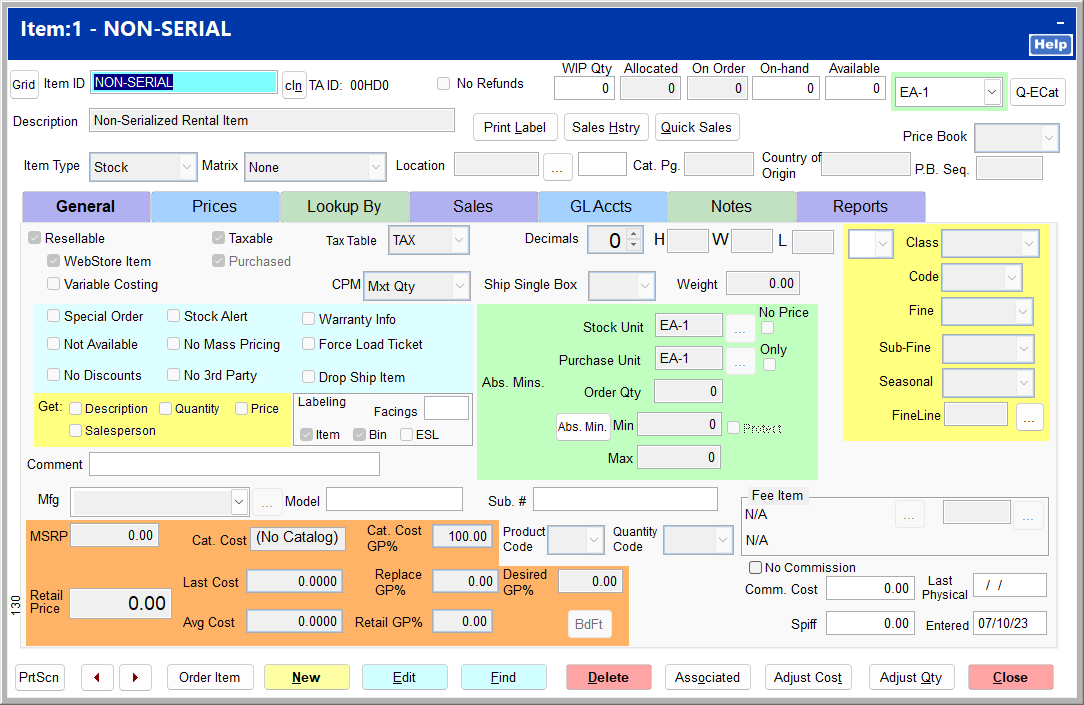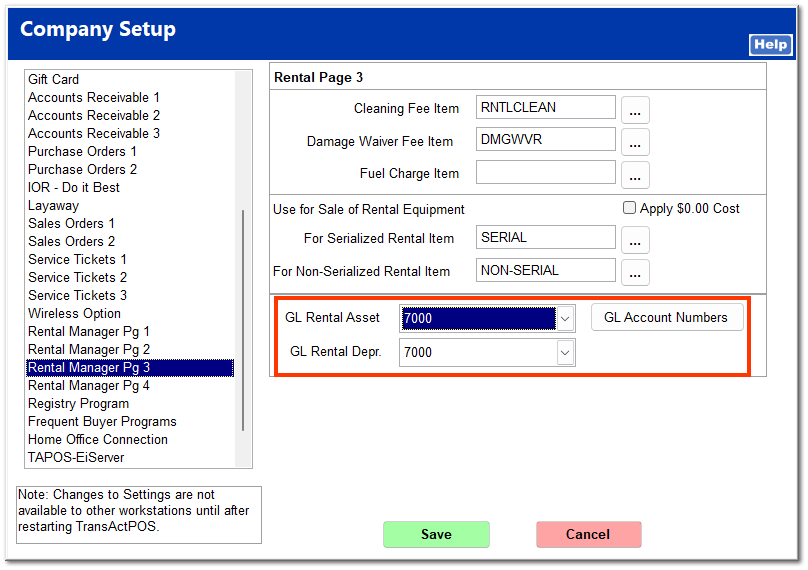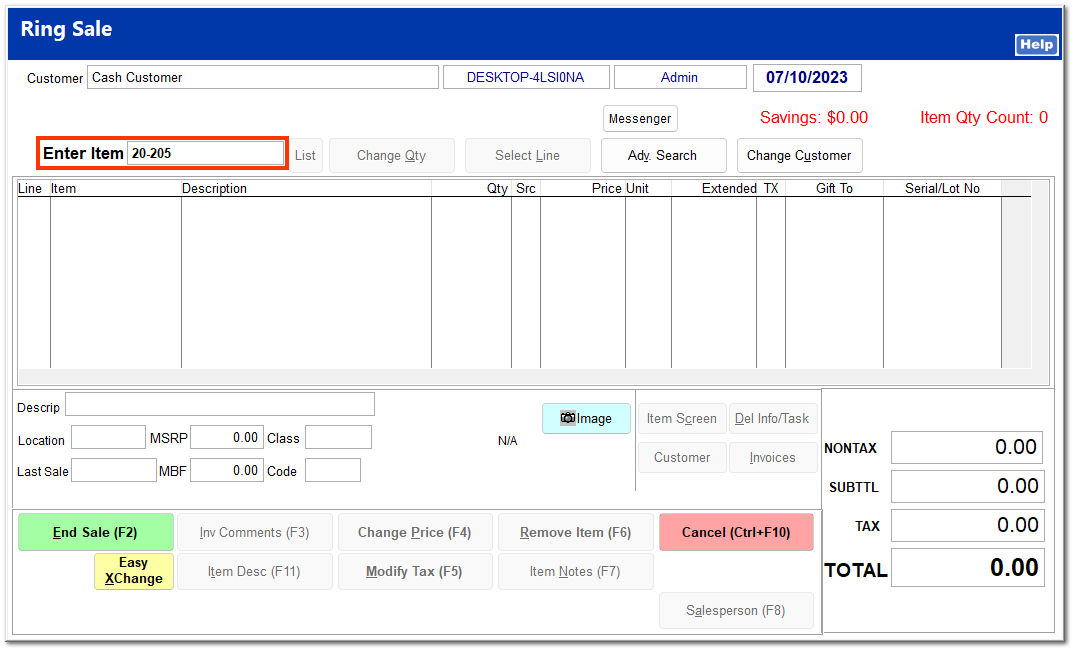Sell Rental Item
This allows you to sell items in your store's rental inventory. In order to sell rental items, Use for Sale of Rental equipment must first be completed in System | Company Setup | Rental Manager Pg 3.
If your store uses the GL function, select the correct GL accounts from the dropdown lists for GL Rental Asset and GL Rental Depreciation. For more information on managing GL accounts, see GL Accounts.
On the Manger Screen, click Sell Rental Item. The Rental Ring Sale screen looks similar to the POS Ring Sale screen, but a rental item may only be sold through the Rental Ring Sale screen. Enter the item ID of the rental item to sell.
Confirm that you wish to proceed.
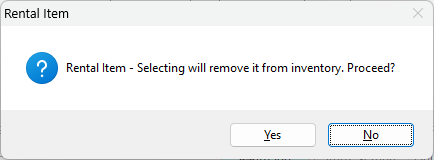
If the item is serialized, you are prompted to enter the serial number. This step is skipped for a non-serialized item.
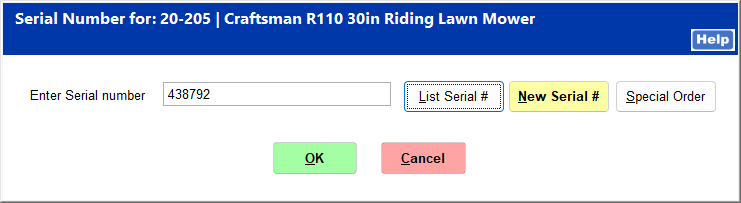
Enter the price to sell the item for, and click OK.
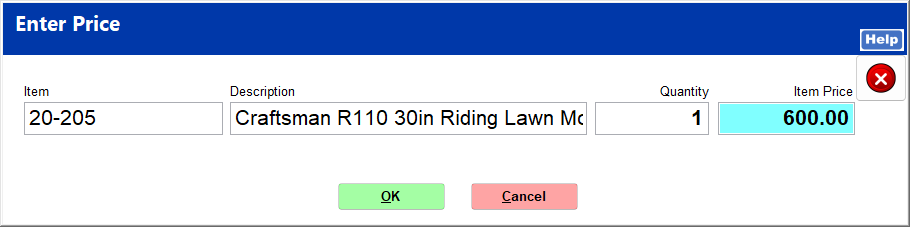
Enter the item's book value, and click OK. This is the item's value after it has depreciated through rental use.
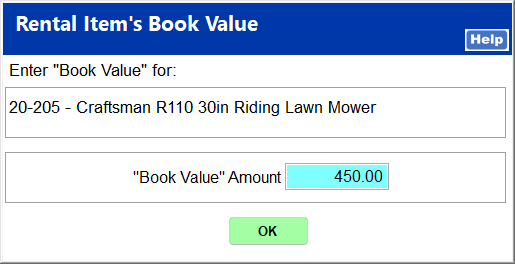
The item is entered into the Rental Ring Sale screen. You can modify the invoice as needed and end the sale. The invoice shows the item with the item ID SERIAL or NON-SERIAL and the price. The booking value is not shown.