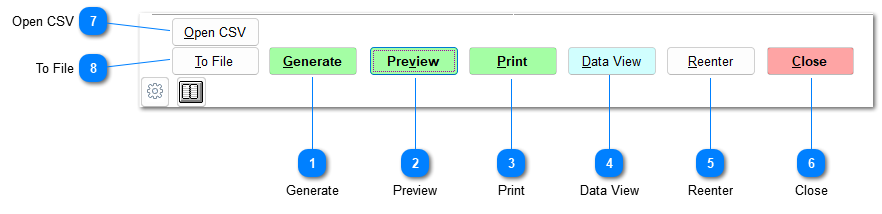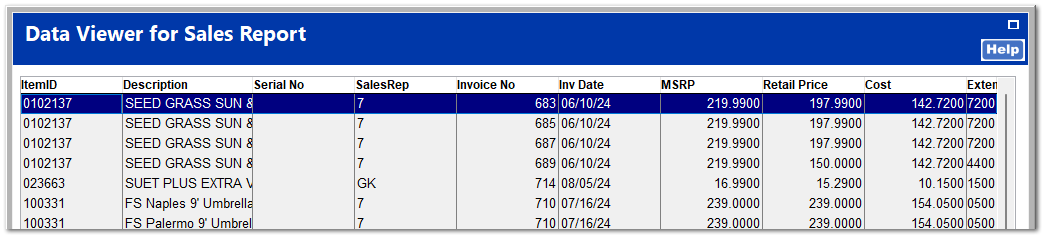Most reports have the same functions along the bottom of the report screen.
 GenerateEnter the options/filters to be shown on the report, and click Generate. This creates the report or displays an error if the report can't be run (option missing, no data, information missing, etc). Once the report has been generated, other functions can be selected.
|
 PreviewThis displays a preview of the report, similar to a print preview.
Most reports have the following print preview controls.

|
|
This goes to the first page (grayed out if you are on the first page or there is only one page to the report).
|
|
|
This goes back to the previous page (grayed out if you are on the first page or there is only one page to the report).
|
|
|
This shows the current page out of the total number of pages.
|
|
|
This allows you to view a specific page (grayed out if there is only one page).
|
|
|
This goes to the next page (grayed out if you are on the last page or there is only one page).
|
|
|
This goes to the last page in the report preview (grayed out if you are on the last page or there is only one page).
|
|
|
This drop down menu allows you to adjust the zoom percentage to make the report larger or smaller.
|
|
|
This drop down menu allows you to select the number of pages to view at a time (pages across x pages down).
|
|
|
This button allows you to search all the report pages for a specific word or phrase. See Preview Search for more information. |
|
|
This button prints the report.
|
|
|
This allows you to export the report to a variety of formats. See Preview Export for more information. |
|
|
This allows you to export the report to an email.
|
|
|
This closes the report and returns you to the report form screen.
| |
 PrintThis prints the report to the location specified in System | Workstation Settings | Printing. You can right-click the button to select a different printer and different print parameters. |
 Data ViewData View allows you to customize the way you view the report. You can select which fields to display, sort and filter columns, and export the view to a spreadsheet.
|
 ReenterThis allows you to reset the parameters of the report and regenerate.
|
 CloseThis closes the report form and returns you to the report menu.
|
 Open CSVThis opens the report data in a CSV format, from which it can be manipulated and saved.
|
 To FileThis allows you to export the report in different formats. Clicking Form exports the report as a PDF file, whereas clicking Raw Data exports the report as a .txt file. You can save the report to your desired location.
|
|