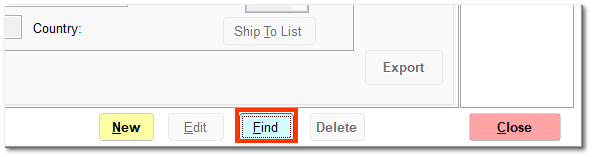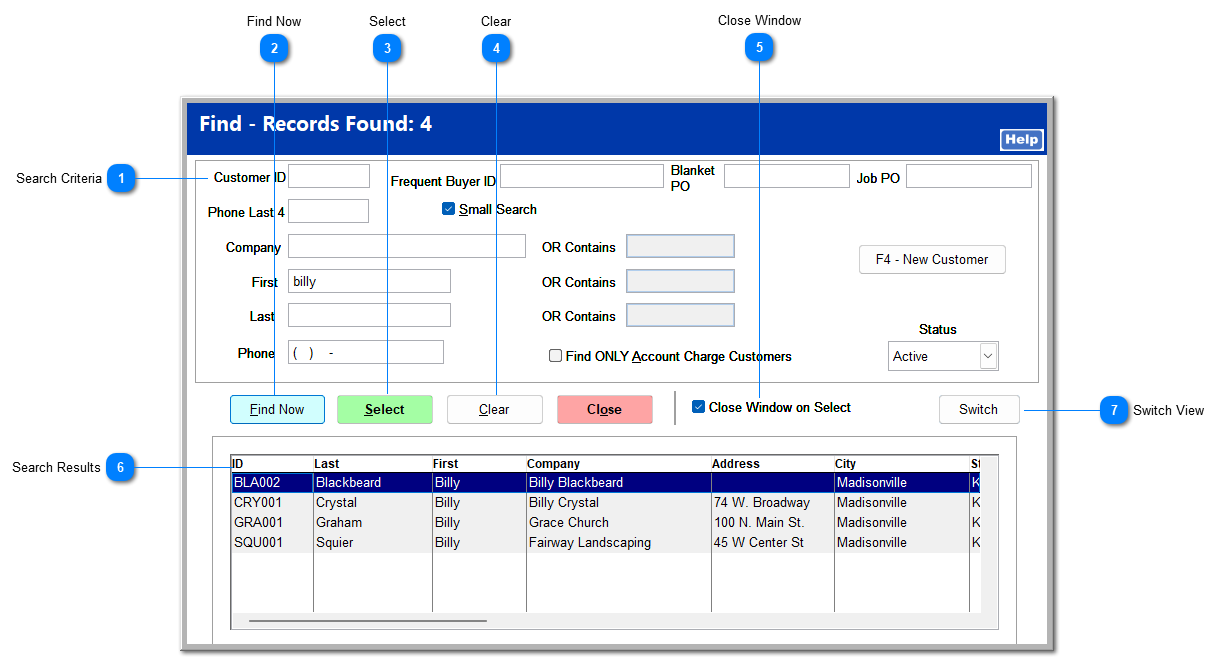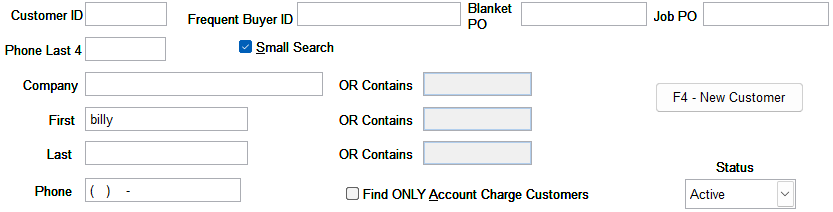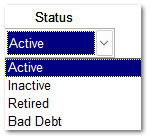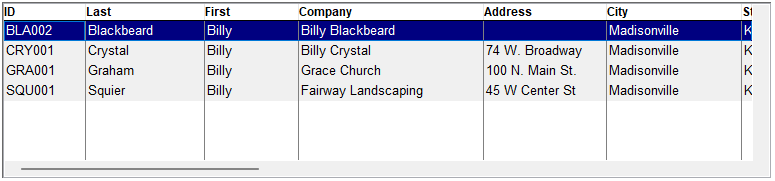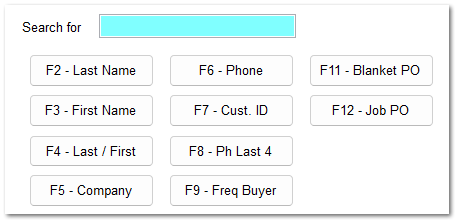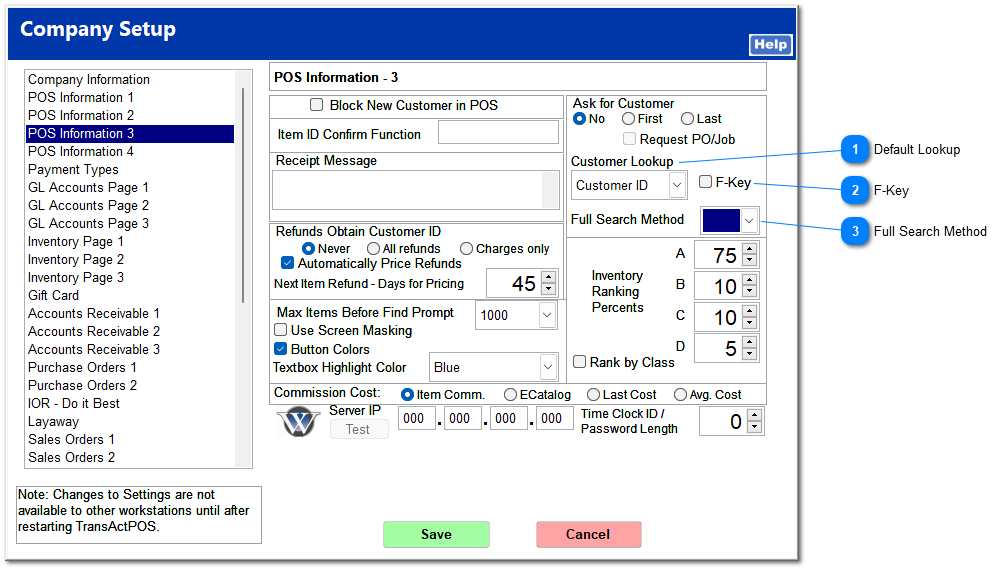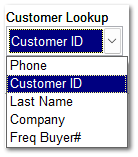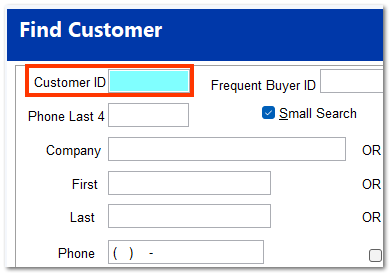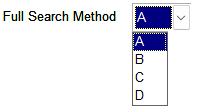Existing customers can be located by clicking AR | Customer File. The Find Customer screen can be set to open automatically upon clicking Customer File by checking Auto-Find on Customer Maintenance in System | Company Setup | Accounts Receivable 2. Otherwise, click Find on the Customer File to open the Find Customer screen.
 Search CriteriaYou can search for a customer by any of the available search criteria. You can enter as many criteria as desired to narrow the search results. Checking Small Search displays only results that match all criteria entered. Unchecking Small Search allows you to also enter criteria in the OR Contains fields.
Check Find ONLY Account Charge Customers to display only customers with charge accounts in the search results.
By default, only customers with an active status are displayed, but you can search for a different customer status by clicking the Status dropdown arrow.
|
 Find NowClick Find Now to display customer files matching the search criteria entered. Alternatively, you can press the Enter key to display search results.
Clicking Find Now without entering any search criteria displays all customer files.
|
 SelectClick Select after highlighting the correct customer in the search results to open the customer file.
|
 ClearThis clears previously entered search criteria.
|
 Close WindowThis closes the Find Customer screen upon selecting a customer. If this is unchecked, the Find Customer screen remains open in the background.
|
 Search ResultsAll customers matching the search criteria are listed.
|
 Switch ViewThis switches the search view to the F-Key search mode.
|
Additional search settings can be selected in System | Company Setup | POS Information 3.  Default LookupThis changes the search field selected by default.
|
 F-KeyThis changes the default Find Customer screen to a single search field.
Enter any search criterion or portion of a search criterion in the search field. Press the Enter key, click the corresponding button below, press the F-key of the corresponding button, or click Find Now to display search results.
|
 Full Search MethodThis allows you to search for the criterion entered not only in the standard search fields but also in the additional search fields selected. Each letter category searches through the fields included in the previous letter category, plus the additional fields listed. For example, selecting C searches the standard search fields, the fields in A, the fields in B, and the fields in C.
A: Customer ID, company, name, phone number
B: A + Address 1 & 2
C: B + Fax, company email
D: C + Contact name, phone number
|
For information on searching for a customer in the Ring Sale screen, see POS | Ring Sale | Basic Functions | Customer.
|