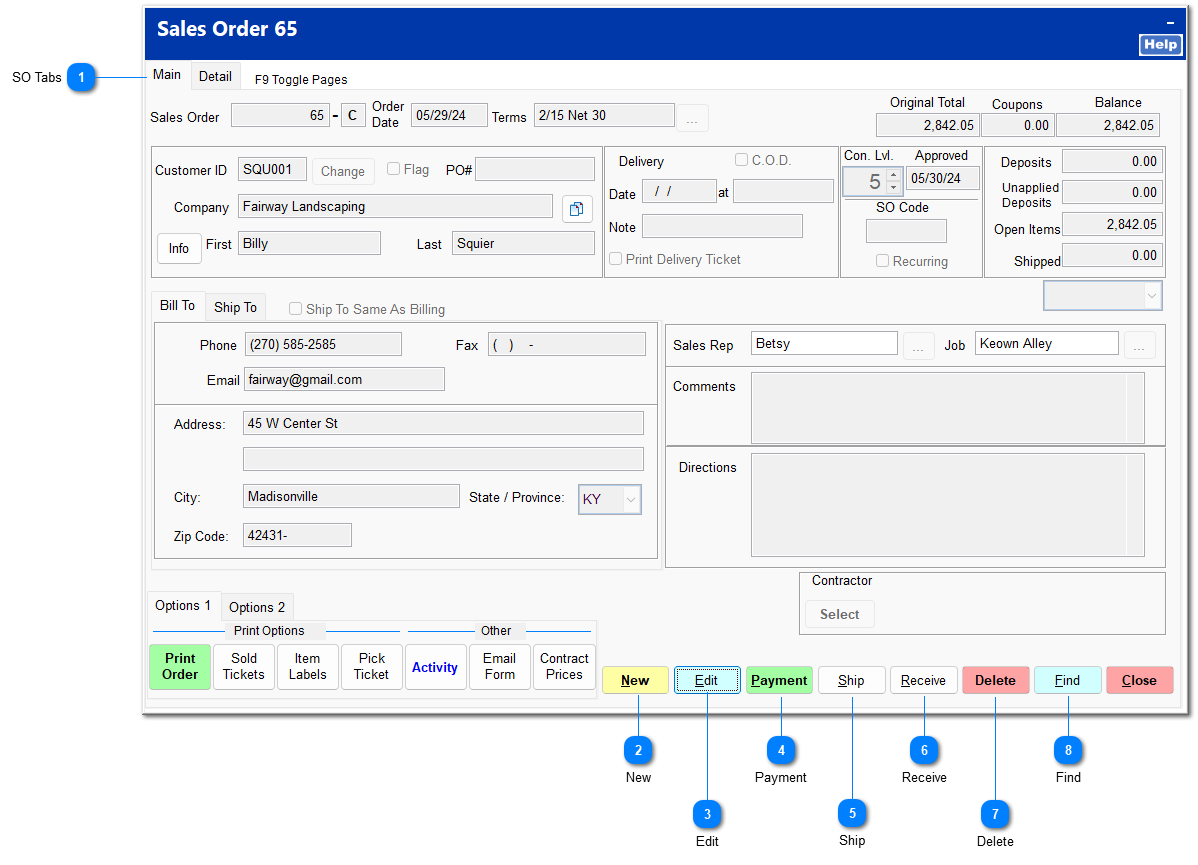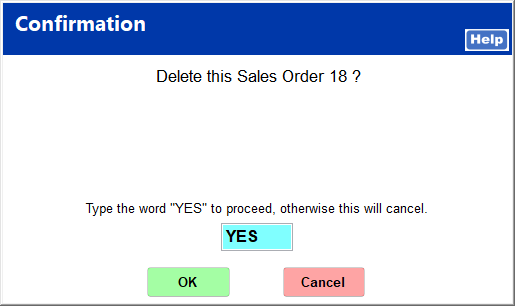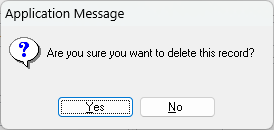Sales Order
A sales order can be created to sell special order items or to sell items in quantities greater than ordinarily stocked. A sales order can be converted from a quote or can be created independently.
Click Modify Order on the SO module menu to open the sales order form. You can search for an existing sales order or create a new one.
|
The Main tab contains customer information, delivery information, and order balance information. It also contains options for printing the sales order and generating purchase orders. For detailed information on the Main tab, see Main Tab.
The Detail tab contains item information and functions similarly to Ring Sale. For detailed information on the Detail tab, see Detail Tab.
|
|
Click New to create a new sales order. For more information on creating a new sales order, see Create a Sales Order.
|
|
The customer can make payments on the sales order prior to invoicing the complete order. Items totaling up to the payment amount may be shipped. A payment can also be reversed if necessary. For more information on reversing a payment, see Reversing a Deposit.
Click on Payment, enter the amount the customer wishes to pay, and click OK.
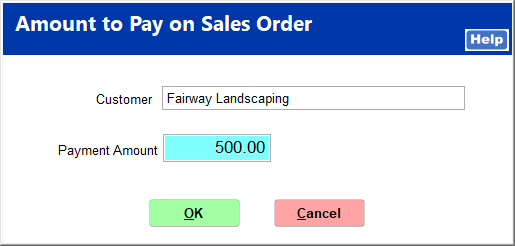 Select the method of payment, and enter the necessary information.
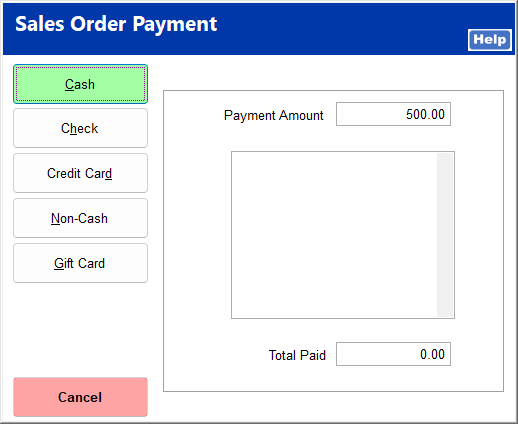 You can print a receipt for the payment.
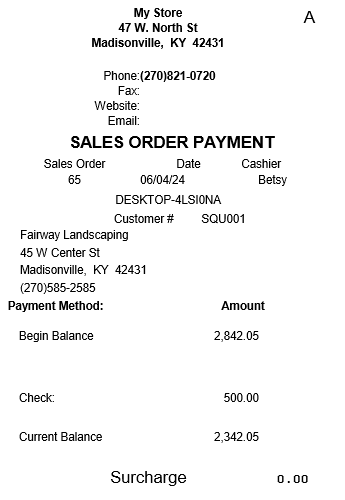 |
|
Click Ship when the customer is ready to pick up items. The customer can pick up items totaling up to the amount that has been paid on the order. You can make a partial shipment or a full shipment. For more information on shipping orders, see Ship Order.
|
|
This is used to receive special order items. Ordinary sales order items do not need to be received through the SO module. For more information on receiving special order items, see Receive Special Order.
|
|
Clicking Find opens the Find Sales Order screen for you to search for a different sales order. For more information on finding a sales order, see Find a Sales Order.
|