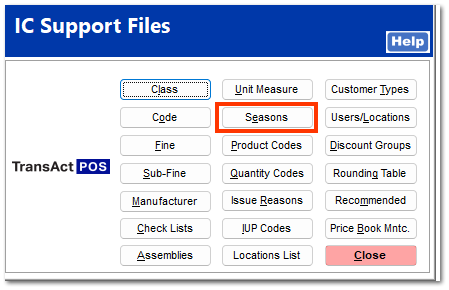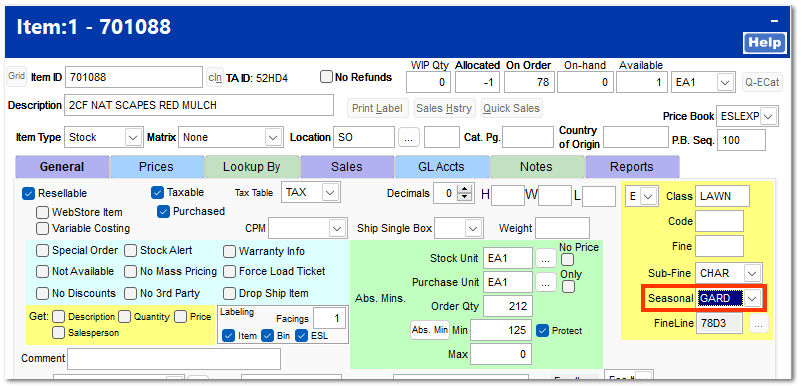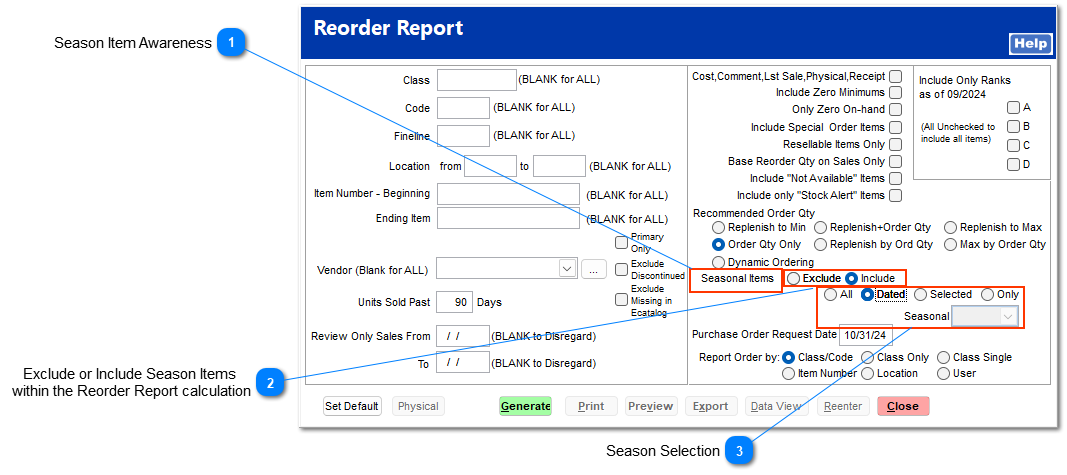Seasons
Seasons can be used to help with the reorder process. Setting seasons on items that are only carried during particular times of the years help to limit the ordering of items when they are not needed thus freeing up space within the store. Seasons are created by going to IC > Support Files > Seasons
Creating a Season Code
Select New to create an addition Season.
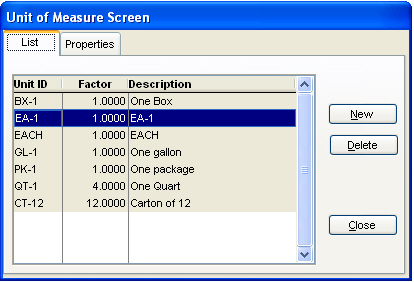
As seen in the next image you can create different date ranges within a single season which allows items to be ordered multiple times a year but still be seasonal.
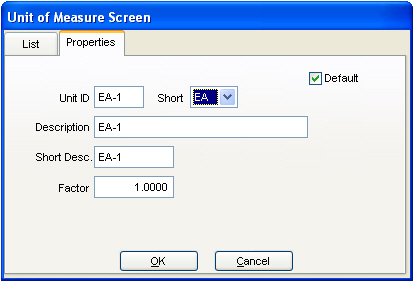
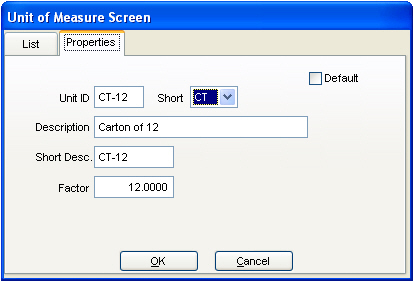
Once a season has been created it can be added to an item(s). This is done by locating the item within the Inventory file, editing the item and adding the season to the far-right side where class and code are located.
Use of Season Codes
Seasons can be used for a multitude of things within TransActPOS. As mention previously the reorder report is the most common use of them however you can also run different reports using seasons.
IC > Reports > Reorder Report
IC > Maintenance > Mass Item Change
Other areas of TransActPOS that utilize seasons are the Mass Item Change. Within Mass Item Change the listing can be filtered by Seasonal, allowing only changes to be made within the season you are working with. Also once filtered to anything within Mass Item Change a season can be the mass item change you are making. Example: filter to items from a particular vendor or class that is solely related to Gardening in the Spring and then add spring as the season to all those items.
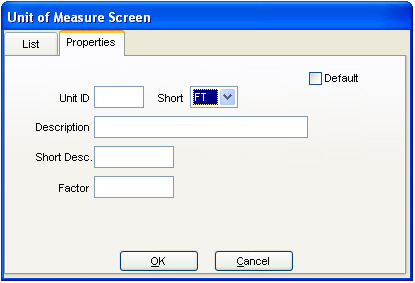
Reports that Utilize Seasons
Item Listing Report (IC > Reports > Item Listing)
Item Sales History Report (IC > Reports > Item History)
Item Price Listing (IC > Reports > Price List)
Hot Selling Stock Item Listing (IC > Reports > Hot Items)
Slow Moving Stock Item Listing (IC > Reports > Slow Items)
Item Ranking Report (IC > Reports > Item Ranking)
Serial item Listing (IC > Reports > Serial Number)