Quantity Codes
Quantity Codes is a relatively new feature in TransActPOS that allows you to set up groupings of quantities for pricing purposes. You can edit how many Quantity Codes your system will allow by going to System | Company Setup | Inventory Page 3. The Quantity Code is assigned on the General tab of the Inventory File.
Note: You must have a Product Code to utilize the Quantity Code. This way, the system has a pricing scheme for the set quantity.
|
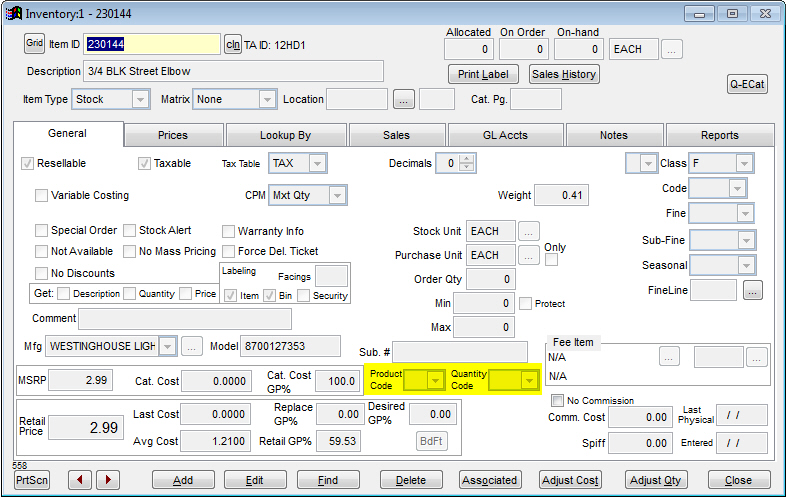
To set up Quantity Codes, click on Quantity Codes on the IC Support Files screen. This will bring up a window/matrix, similar to the Product Codes screen, where you can enter in beginning and ending quantities for various groups and codes.
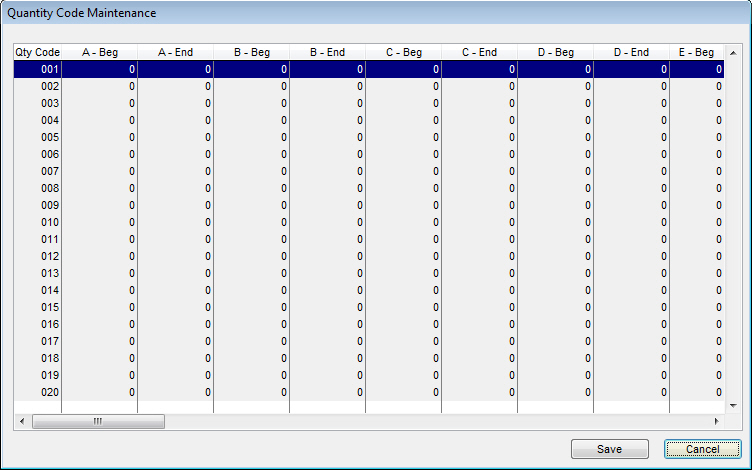
For example, in the column "A - Beg" for Qty Code "001," enter a 1 and for "A - End," enter a 100. This will mean that for Quantity Code 001, any quantity between 1 and 100 of the selected item will cost according to the Product Code along with it.
Let's create an example:
The item ID "230698" is has an Avg Cost of $0.39. I have created a Product Code (01) that has the parameters of Avg Cost + 10 percent. If we set this Product Code to this item, the item will cost $0.43 (plus tax if tax is applicable) for any customer with the Pricing scheme of Group A. You can tell that the price is due to a Product Code by looking at the Src column in the Ring Sale screen and it will show PRD (Product Code).
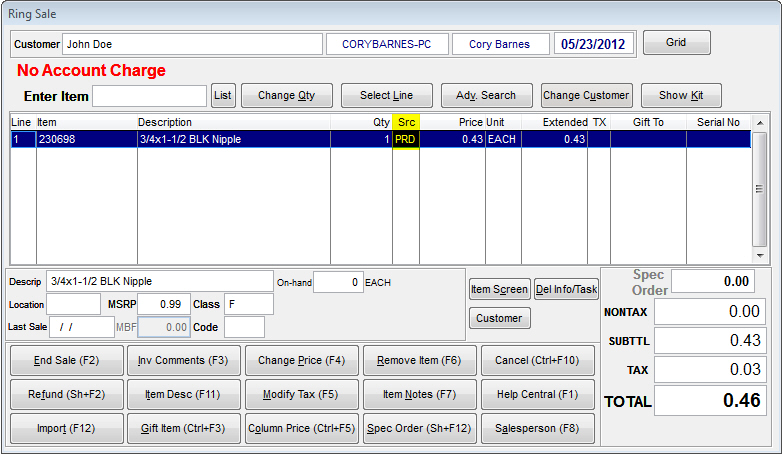
By assigning the 001 Quantity Code to this item, any quantity between 1 and 100 will sell for $0.43. We could enter B - Beg of 101 and B - End of 1000 and set our customer to Group B pricing. The Group B Price in the Product Codes will be Avg Cost + 25 percent. Now, when you enter the item in Ring Sale, the Src will show QCD (Quantity Code) and have a price of $0.43 each. If the customer wants any amount between 101 and 1000, the Src will change to PRD and have a price of $0.49 each.
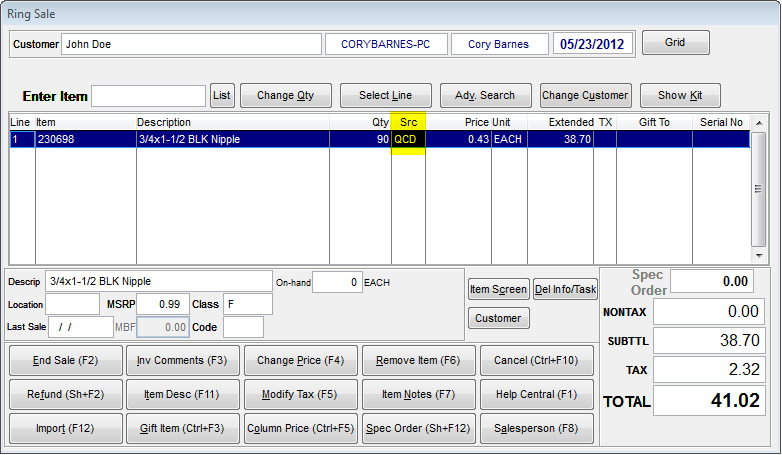
Same Transaction with Quantity Changed to 150
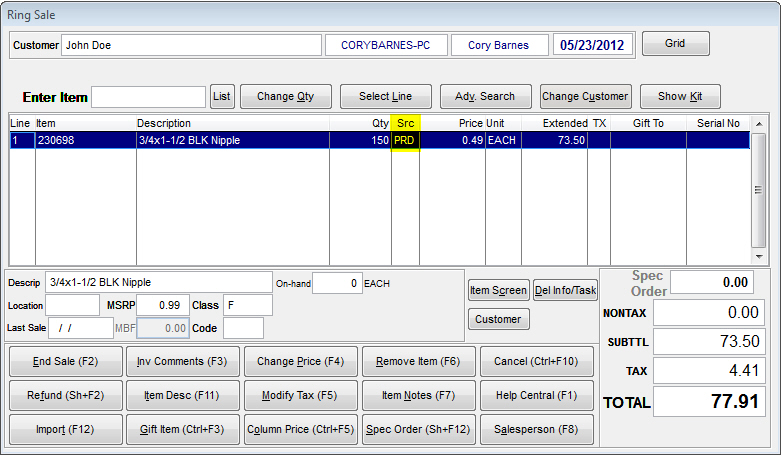
The possibilities are endless with utilizing Product and Quantity Codes in your system.