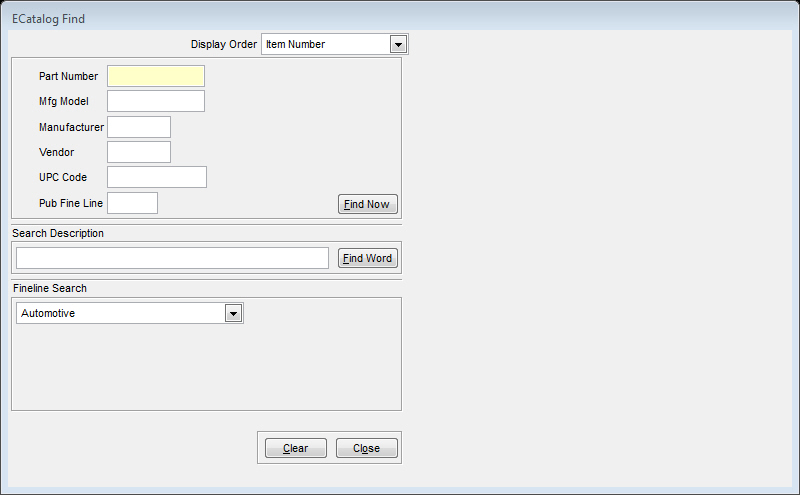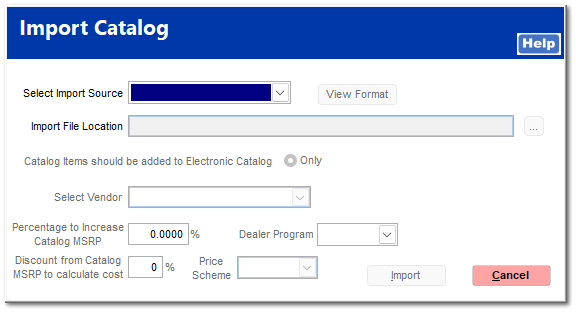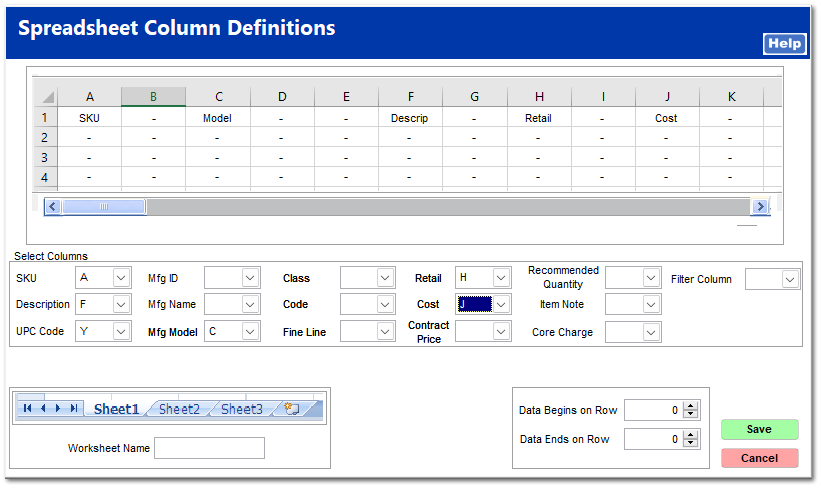Import Catalog
Important Note:
By design, the TransActPOS Options Module > Electronic Catalog Menu > E-Catalog Functions > CrossCheck function will create additional vendor Lookup By postings based upon the current list of UPCs and the Manufacturer model number for a inventory item. It is recommended to perform a CrossCheck after the importing of vendor catalog. Catalogs can be updated with the following Import Catalog utility. For Communicating Vendors (Do it Best, Orgill, etc..) the catalog update process is a part of the IOR Communications module.
Running the CrossCheck process will give the user the opportunity to review and then accept the selected "other" vendor part number to be added to the Lookup By screen.
|
Note: Before continuing on with the Import Catalog process, go to IC > Vendors and confirm that the vendor related to catalog does exist.
Click Vendors for quick access to this topic.
Make sure to select the Ecatalog Vendor option within the Vendor tab.
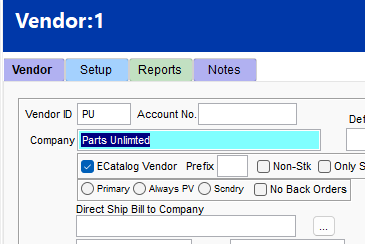
More information is available Load an eCatalog into TransActPOS
Import an electronic catalog, select Import Catalog
From the Import Catalog screen select the following items:
-
Select Import Source and choose either a Vendor/Manufacturer configuration or select one of the Custom column option of either XLS / CSV / XLXS
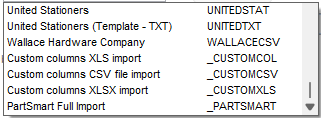 Note: the most common option selected is the Custom columns CSV file import
Note: the most common option selected is the Custom columns CSV file import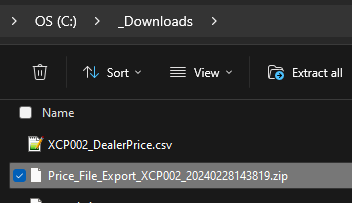
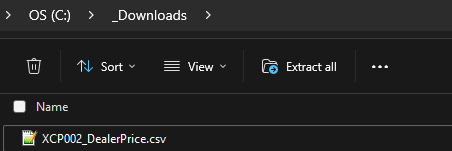
-
Within the Import File Location, enter the path to the import directory manually or by utilizing the browse button provided at the end of the input field.
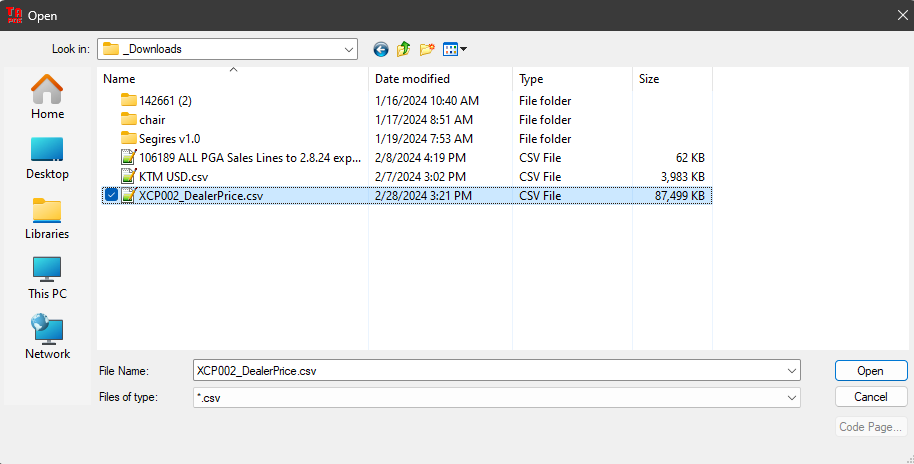
-
Indicate whether to add the catalog information to only the Electronic Catalog or both the Electronic Catalog and the Inventory. Normally, only the electronic catalog is selected.
-
Select the vendor from which the products will be purchased. If the vendor does not appear within the available vendors listing, return to the IC | Vendors option to add the vendor then return to this screen to complete the process.
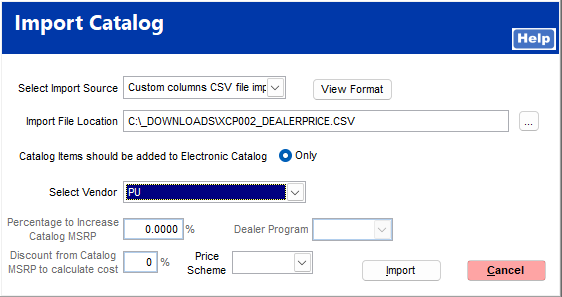
Select the Import button to begin the import process. Selecting Cancel will return the user to the previous menu selection.
If you are using one of the Custom format, the Spreadsheet Column Definitions screen will appear. Within the Slect Columns section, assign each of the available field to the apploriate column value as seen below.
Select Save
Upon selecting Save, the system will begin the import process.
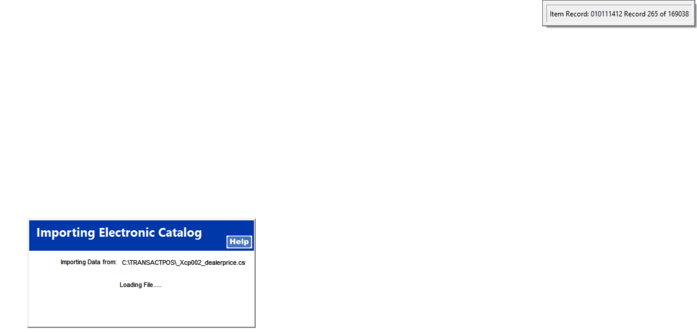
If utilizing on of the pre-configured vendor / manufacturer specific formats, A confirmation screen appears prior to appending records to the electronic catalog. Select Yes to continue.
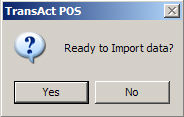
During the import process the system indicates the process of the system.
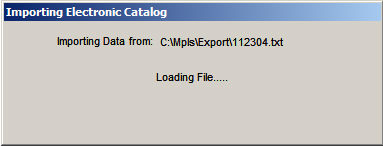
Upon completion of the import, review the electronic catalog for the new items appended to the system.
Select IC | Inventory Item | Find | Advanced Search | ECatalog. Enter the Part Number of a known catalog item (PTC will be used in this example). The system presents the matching items and the first item will be selected.