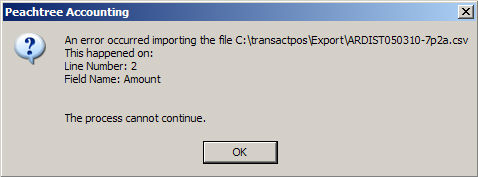Importing a GL Release into Peachtree
After following the instructions found within General Ledger Export from TransActPOS, the release file is available for import into the Peachtree application.
Import the Release into Peachtree
To import the GL Release file into Peachtree, follow the instruction below:
Within Peachtree, select File | Import/Export within File Menu.
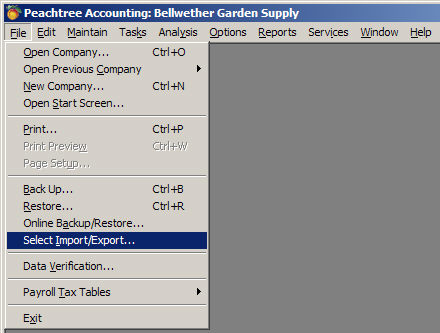
Then select General Ledger | TransActPOS Import. If the TransActPOS Import is not displayed in the panel on the right side, review Configuration of Peachtree Import.
Next, select the Import icon located at the top of the window.
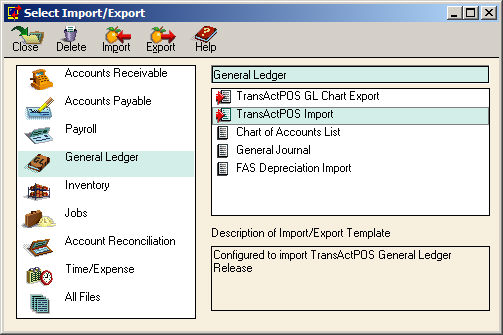
The stored setting of "TransActPOS Import" will be loaded automatically and not require alteration regarding the format of the file to be imported.
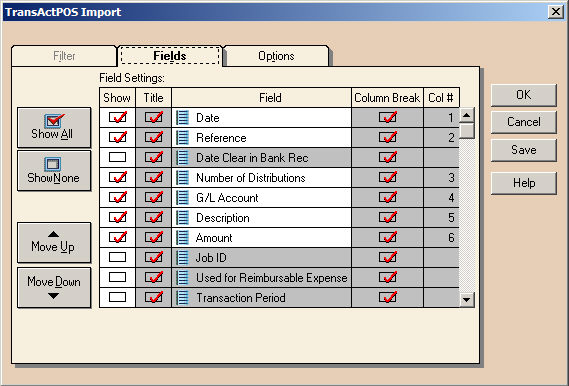
Selecting the Options tab, the user can select a different location than the one indicated. Further details regarding altering this path are found within Changing the Import Default File.
Selecting "OK" starts the import process using the current settings.
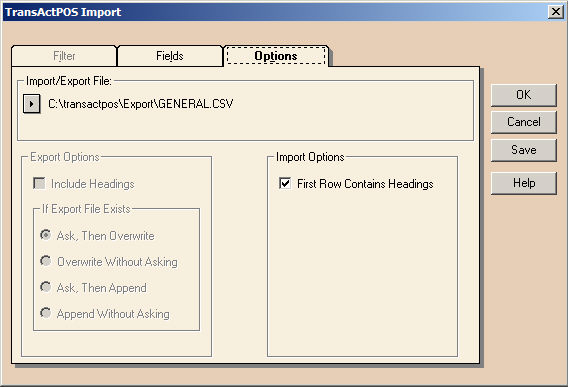
The following backup prompt is presented requiring that a current backup is available. Select "Yes" to continue if the current backup is available. If the backup is not current, select "No", create the backup and then return to this portion of the import process.
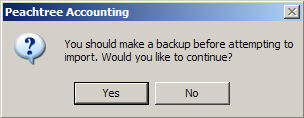
Upon confirming the "Continue..." prompt above, the Peachtree system will process the selected import file.
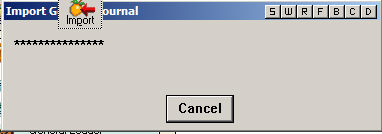
Peachtree Import Errors
Cannot Open File...
The following error can occur if the file specified is in use or does not exist.
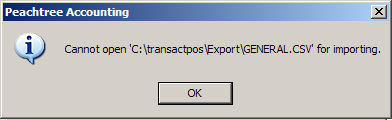
An error occurred...