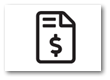Purchase Orders
The Purchase Order module manages the ordering of replacement and new inventory items into the inventory control module. Purchase orders can be created with the wireless application by scanning and then entering the desired quantity. As with the recommended reorder report, the system creates an editable purchase order for the selected vendor.
Drop Ship
The ability to Drop Ship orders to customers has never been more effortless. Your store's address and information are entered into the Ship-To field of purchase orders. Changing the Ship-To address and entering shipping information, the package carrier, and order type, the package will ship directly to the customer from the vendor.
Combine POs
TransActPOS offers the ability to combine purchase orders for the same vendor. This feature is helpful if you accidentally created two purchase orders that could be placed on a single order. The Combine PO screen is straightforward and combines purchase orders in moments.
Block POs
If an employee works on the road and doesn't have access to the TransActPOS system, Block purchase orders can be created for future use. A Block PO is a blank purchase order that can be referenced when making a vendor purchase. Within TransActPOS Purchase Orders, the block purchase order can then be updated as to the applied vendor and related item details later. Once the block purchase order has been updated, the document is processed as usual.
SO2PO Functionality
The Sales Order to Purchase Order (SO2PO) functionality allows users to create the supporting purchase order(s) from within the originating sales order. Typically, the sales order originated from creating a quote that contained specific information regarding the vendor, vendor item number, and cost. The resulting purchase order(s) contains the associated sales order information for reference.
Reorder Point Calculations
Utilities within Inventory Maintenance support the recalculation of order minimums based upon various factors. With the order points in place, the Recommended Reorder report assists in creating the purchase order for the selected items.
Comp Vendor a Purchase Orders
After creating your purchase order, selecting the Comp PO option will compare the cost of the items from the vendor cited within the purchase order to a selected vendor from whom the item(s) are available. The Comp Screen allows the user to split a purchase order into two based on the cost differences and total savings.
The vendor overhead and shipping costs are calculated in the comparison based on each vendor's setup. The user has complete control of the final division of the original purchase order.