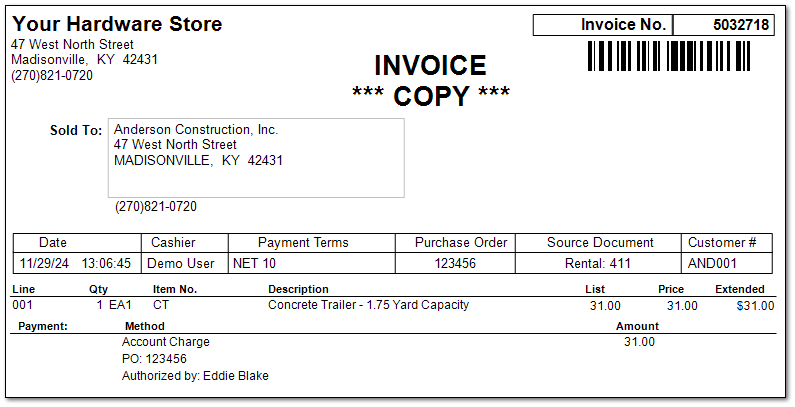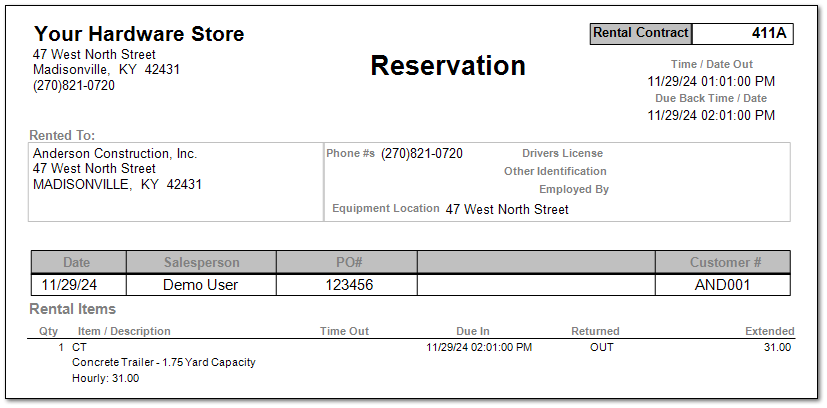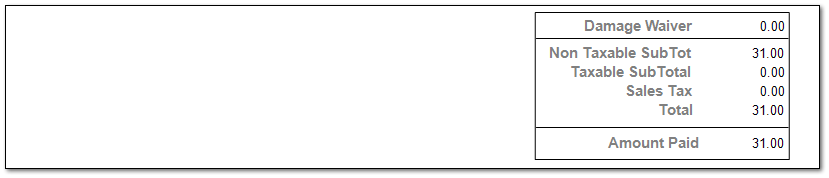Sample Transaction of a 3-hour Rental
At the Point of Sale screen select Rental (Shift + F2) to access the rental module.
In this Example the following Company settings have been selected:
Company Setup > Rental Manager Pg 2 > Checked - Get Rental Times 1st on New Contract
Company Setup > Rental Manager Pg 2 > Checked - Invoice Check-Out & Sched
Company Setup > Rental Manager Pg 4 > Checked - 3 Hour Cumulative Rate (Serial items & straight hour time only)
Company Setup > Rental Manager Pg 4 > Checked - Utilize Rental Calendar
Company Setup > Rental Manager Pg 4 > Checked - Utilize Rental Wizard and Checked - Use Version 2 of Rental Wizard
|
Select the POS module
Select Rental (Shift+F2)
Enter the User ID
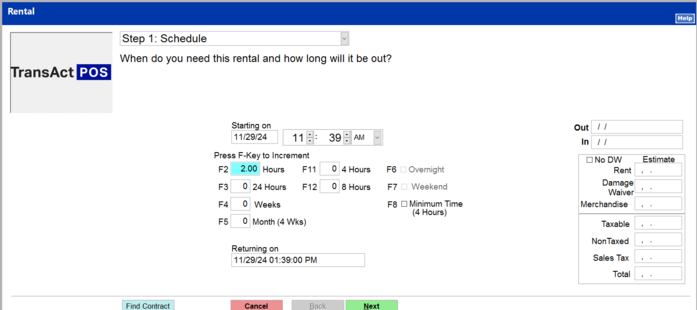
Enter the beginning Date and Time of the Rental Reservation
Enter the Number of Hours for the 3 Hour Rental unit will be utilized by the rental customer
1-Hour
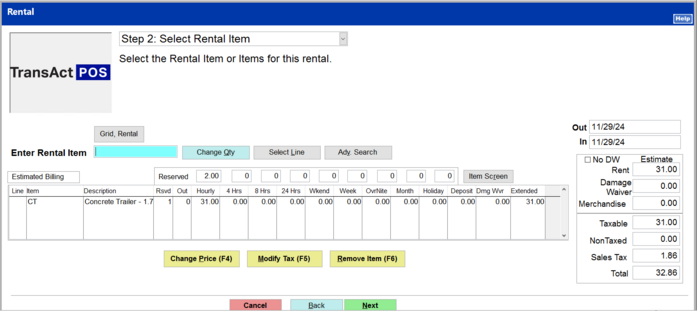
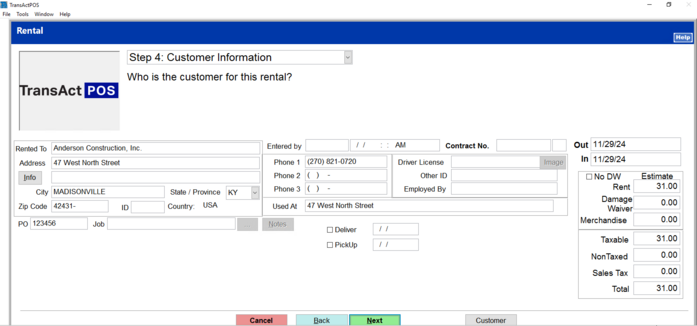
2-hour
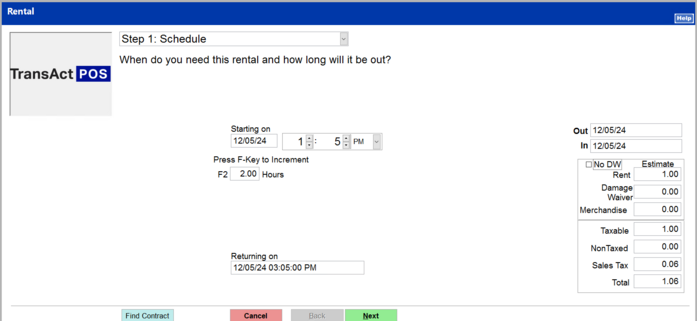
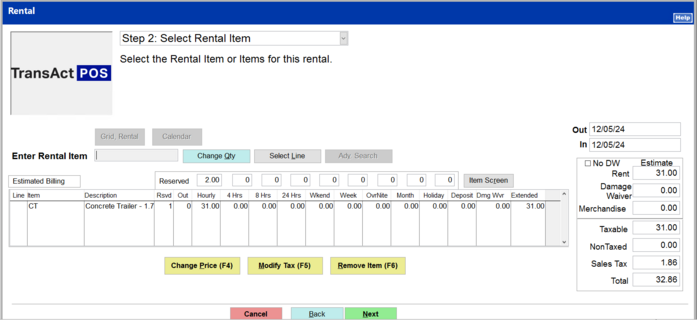
3-Hour
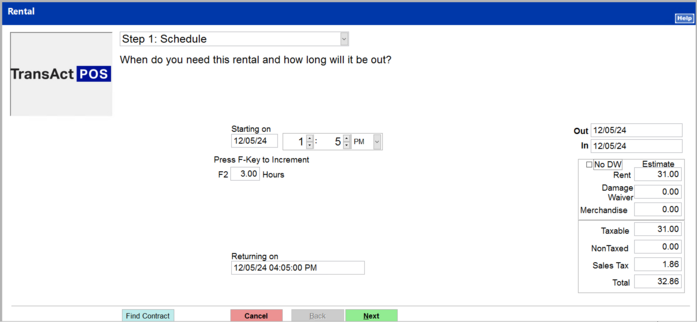
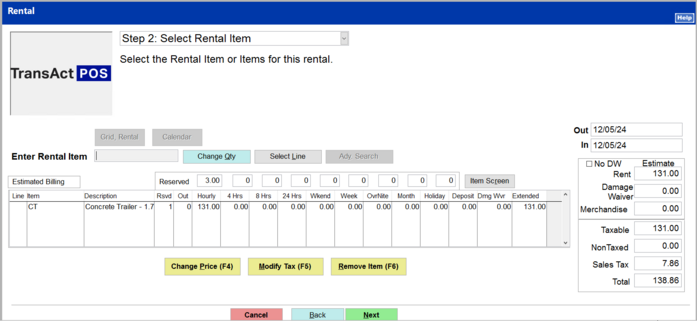
3.5 Hours
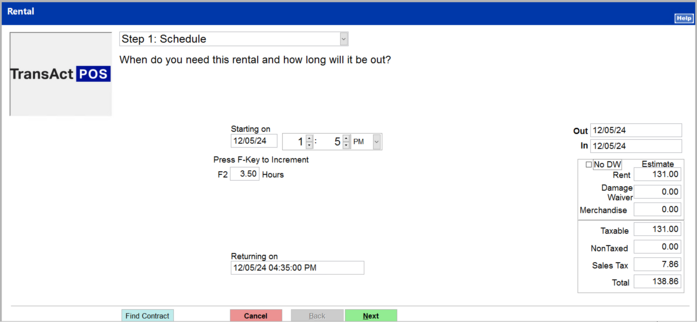
3.5 Actual hours are rounded up to the 4 Hour rate
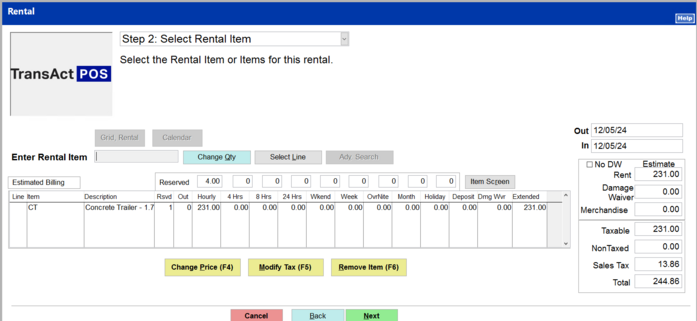
Enter the Rental Item, which in this example is the "CT - Cement Trailer". Upon entering "CT" and pressing Enter, the system posts the item to the Step 2: Select Rental Item screen.
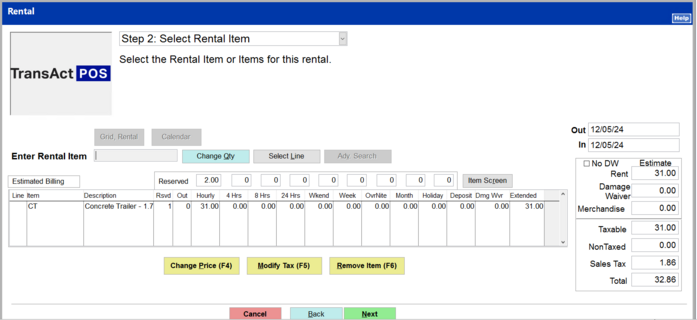
Step 3: Select Merchandise Item
Into the Merchandise Item page non-rental items may be entered for inclusion within the final "Rental" Invoice. Once the are merchandise items have been entered, select Next to proceed.
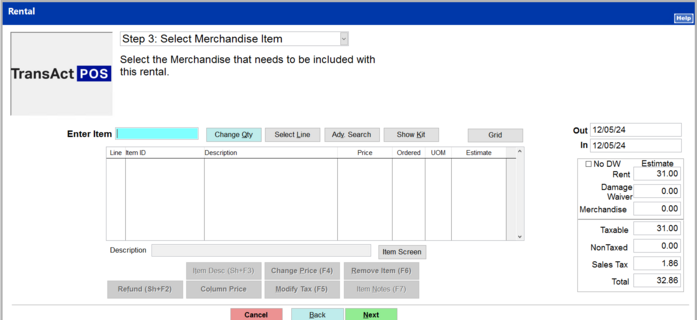
Within the Find Customer screen, locate the existing customer or create a new customer record to apply to the Rental document.
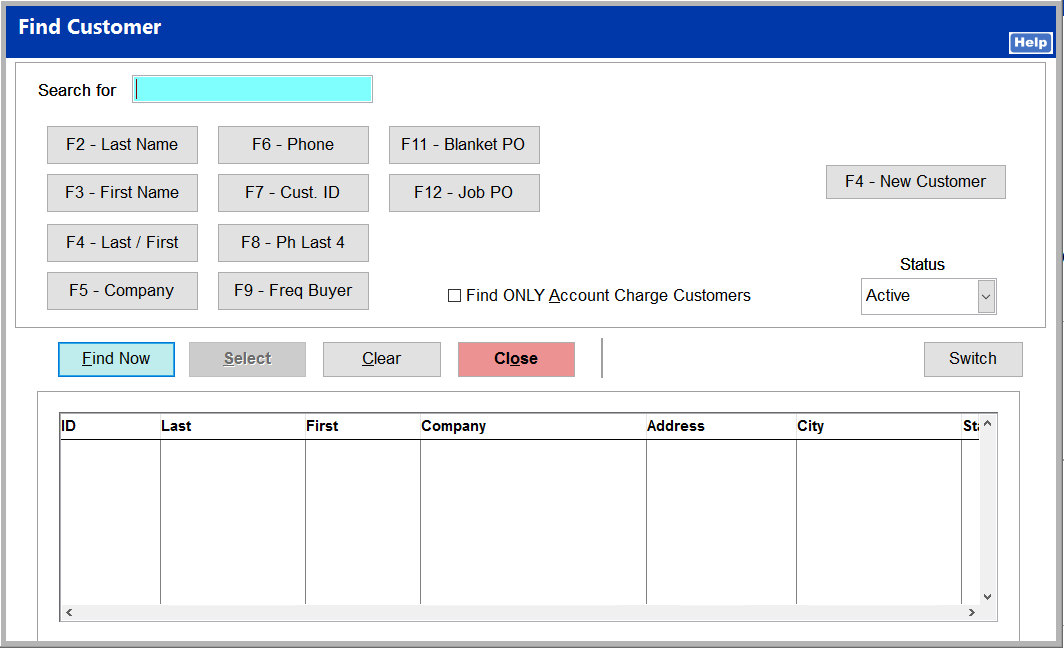
Step 4: Customer Information
With the customer located within the screen above, the customer information is presented in the Step 4: Customer Information screen.
Select Next to proceed.
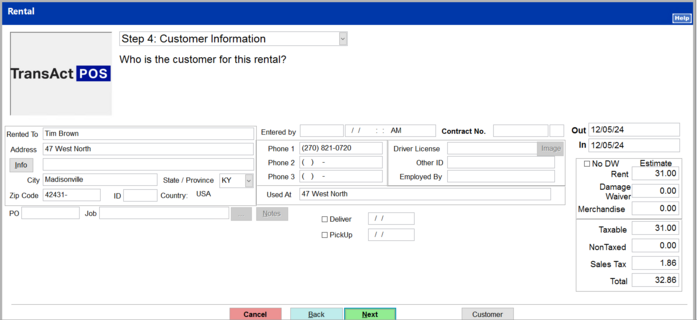
Step 5: Check Out
Choose between "Check Out" or "Reserve"
-
Check Out continues to selecting the items to Check Out and then collect the payment amount for the current rental agreement and then create an invoice to reflect the rental activity as a sale on this day.
-
Reserve "parks" the rental agreement as a reservation for the indicated time period.
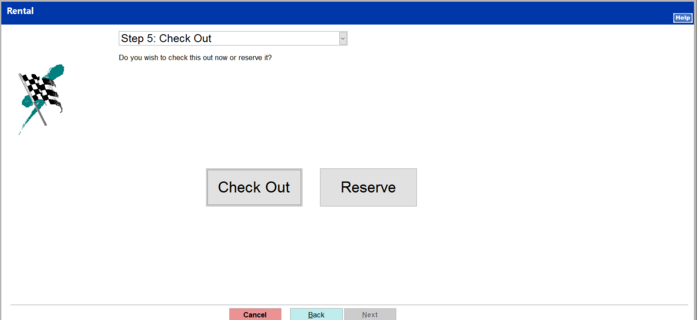
Upon selecting the Check Out button the system presents the Main Page of the rental document and then presents the prompt for the Driver License and other identification information.
If not personal information is entered, the system will present the Rental Canceled prompt.
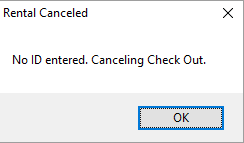
Select Payment to manually post the Payment for the balance of the rental document.
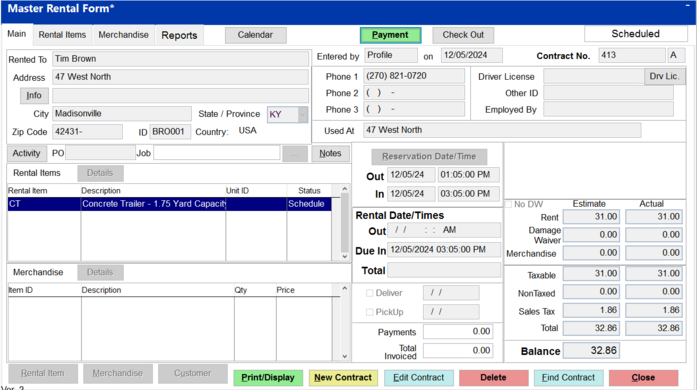
Enter the "amount" of the payment being posted. The next screen will ask the form pf payment.
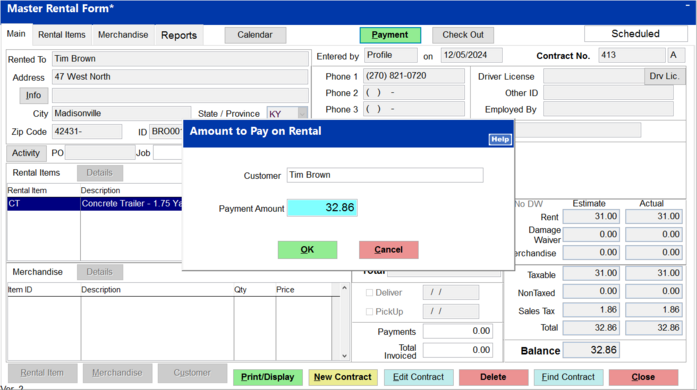
Depending upon the configured payment types, the system allows the user to select the applicable payment method.
Cash payment will be use in this example.
Select Cash
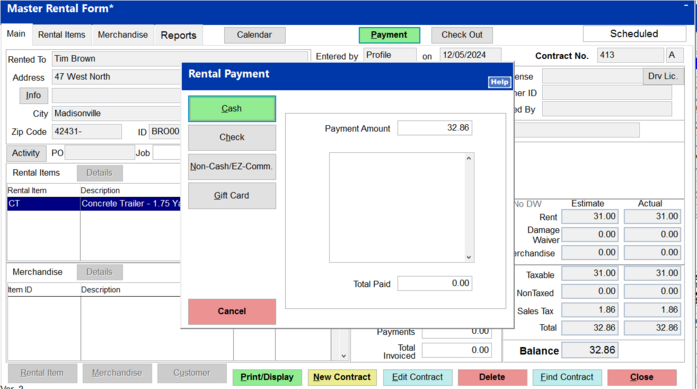
Upon selecting Cash, the system will prompt the user enter the Amount Tendered (received from the customer). This example will post $40.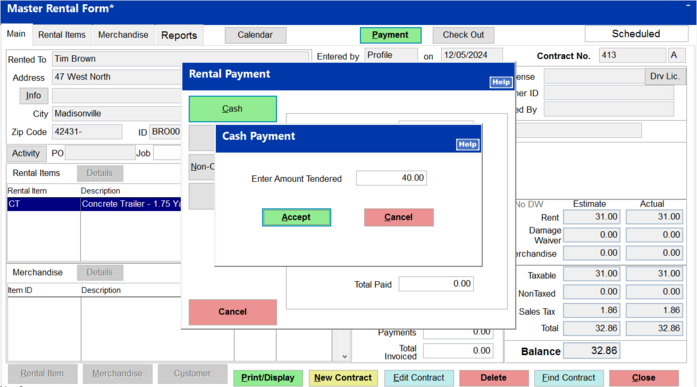
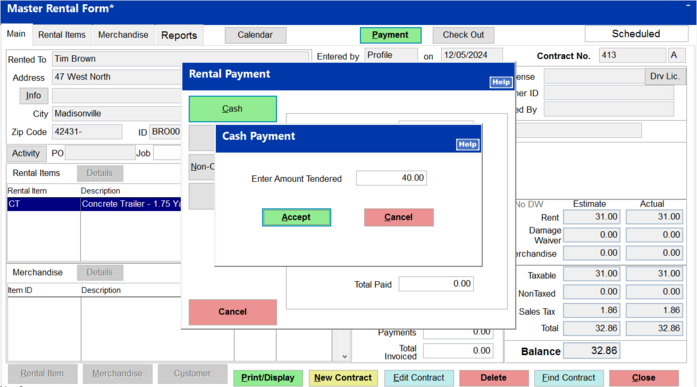
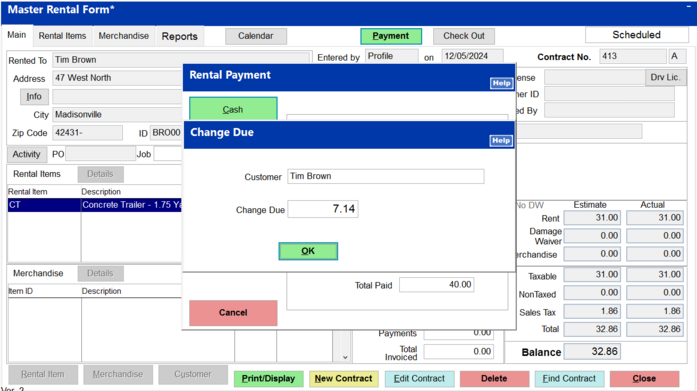
Selecting Check Out is the step that allows the user to indicate, the case of a serialized 3 Hour Rental which unit is being assigned to the rental agreement.
Notice that the Serial No. column does not have an indicated value present.
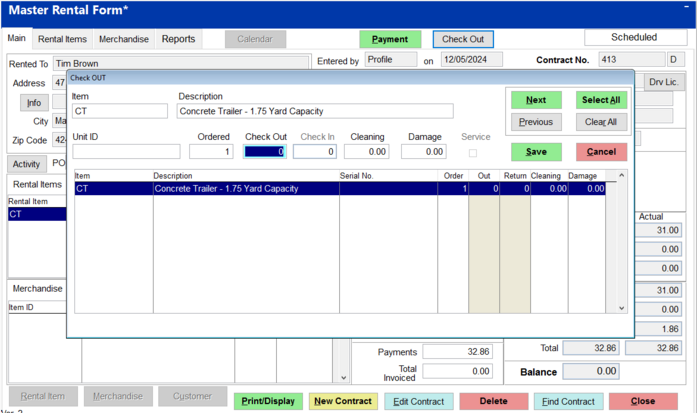
Within with in the Check Out field enter "1", the system will then list the available Unit ID from which to select. In this example CT03 will be selected. Move the cursor with the mouse or the up/down arrows to select the CT03 Unit ID.
The reason that selecting the Unit ID is selected after completing the rental agreement and payment is that the actual Unit ID may not be known at this moment.
|
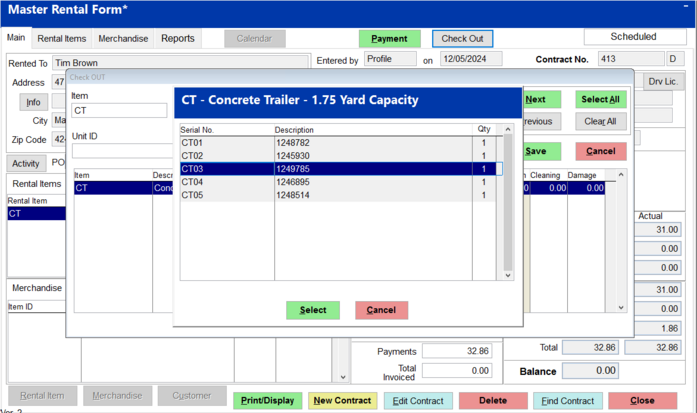
Notice that the Serial No. column does show the selected Unit ID of CT03.
At this point select Save
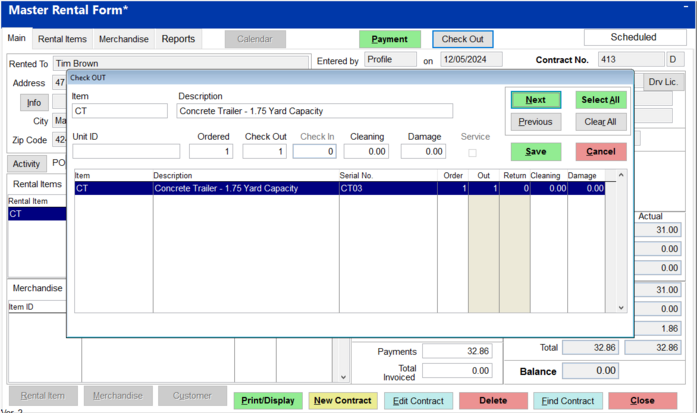
The system will then prompt for the actual time that the unit is being checked out. Select the "Date/Time at Left" button.
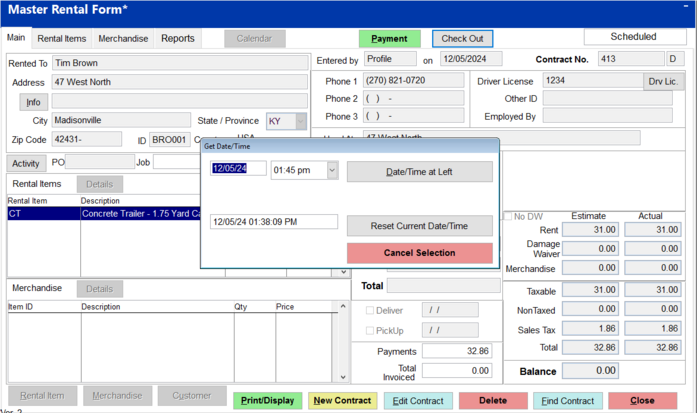
The system will then prompt the user to Print or Display the rental agreement. The default cursor position is on the Print button, so press Enter to proceed with this action.
Note that the

Selecting Next allows the customer to proceed with the Check Out process.
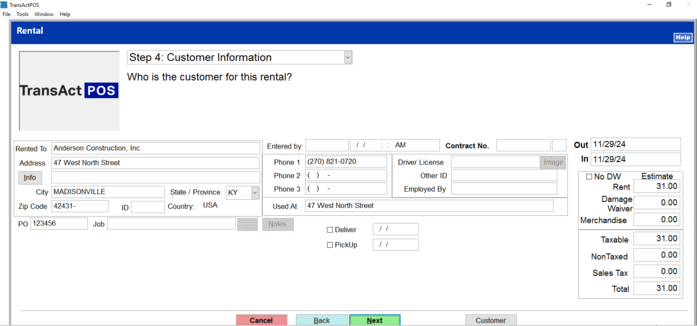
Upon selecting the Check Out option, the system prompts for Driver's License and other information as configured within the Company Setup > Rental Manager Pages.
At the Invoice the Rental Ticket prompt, select Yes to Invoice the selected Rental Ticket.
The Original Rental Reservation shows the times and rates.