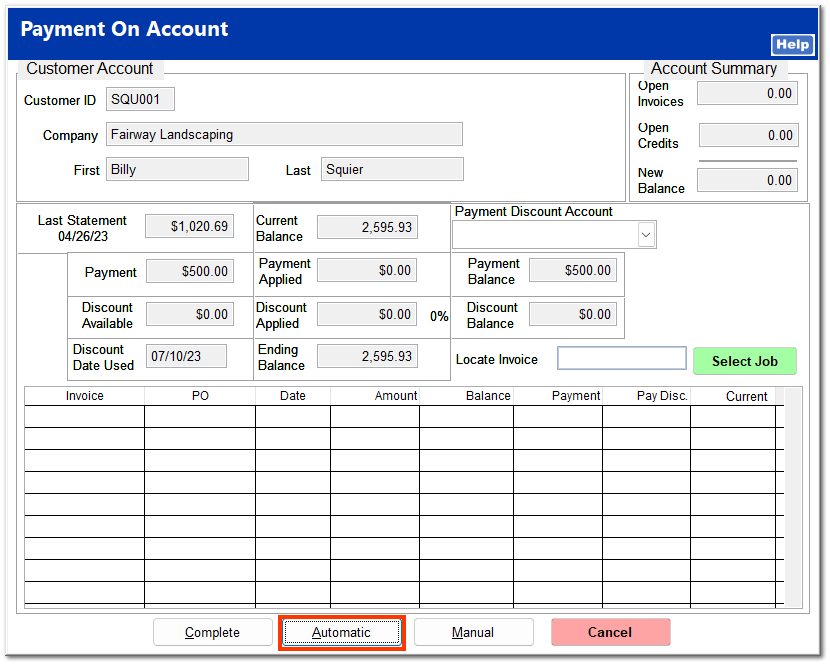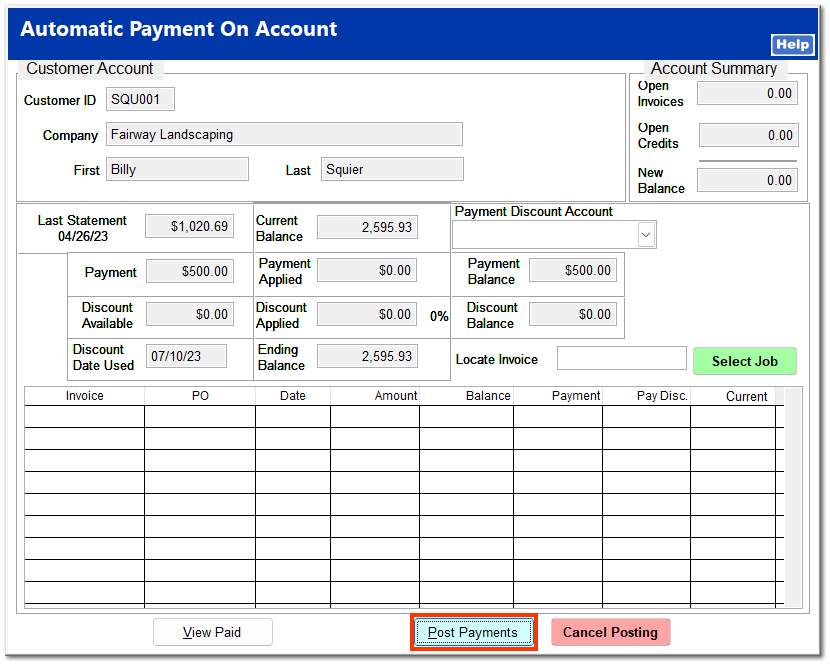Pay on Account
Upon clicking Pay on Account, the Find Customer screen opens. Enter the correct customer, and click Accept on the next screen.
The Payment Type Selection screen opens with all the customer's accounts and their respective balances. Select the account to pay on.
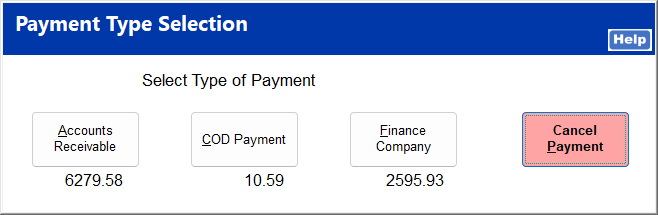
Enter the payment amount, and press the Enter key. Click Next to proceed.
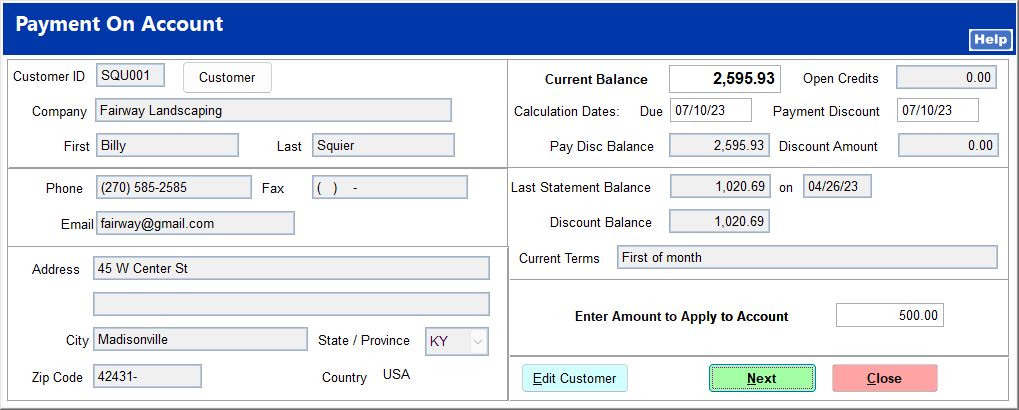
Select the payment method, and complete the payment.
A payment made by credit or debit card cannot be canceled once the payment is accepted. Rather, a payout must be made to the customer. If a credit card is used as the payment type, the customer is given the option to store the credit card information for future payments. For more information on stored credit cards, see Storing a Credit Card.
|
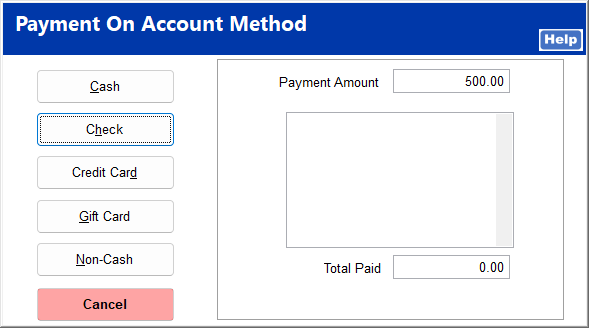
Click Automatic to apply the payment to the account.
A message is shown that the amount was not applied to invoices and that a credit will be created for the payment amount.
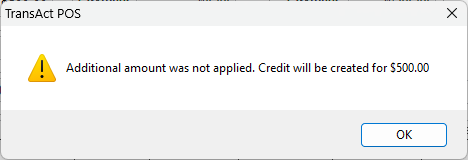
Click Post Payments to complete the payment.
The same message regarding the creation of a credit is shown.
An overpayment on an account results in an open credit. For information about applying credits, see AR | Apply Credit.
|
To allow payments to be applied to invoices from POS, uncheck Payment on Account Create Credit in System | Workstation Settings. For more information on applying payments, see AR | Payments | Applying Payments.
|