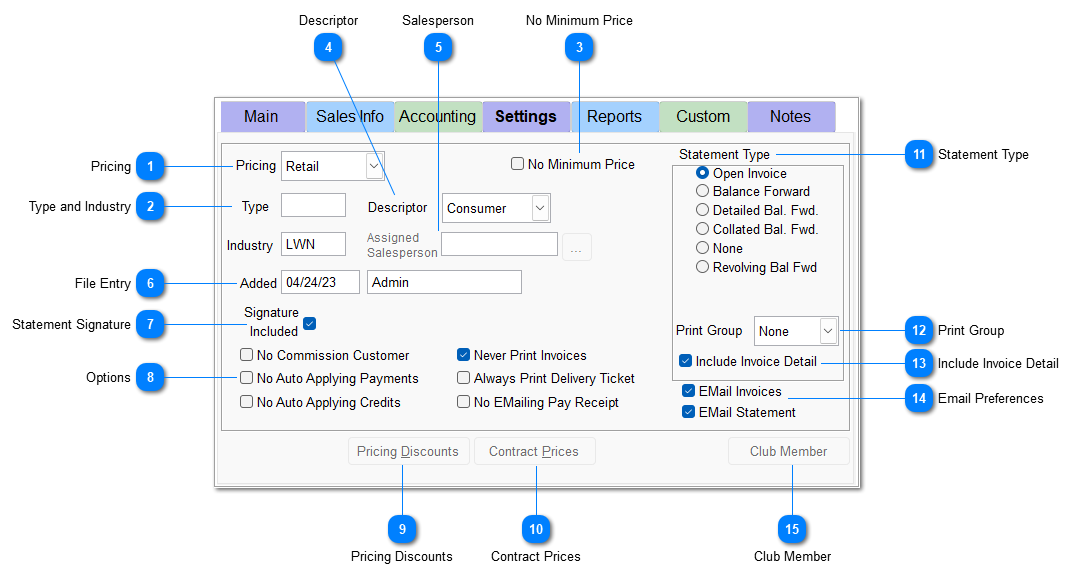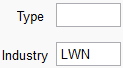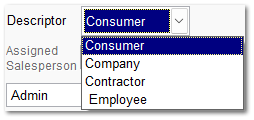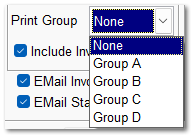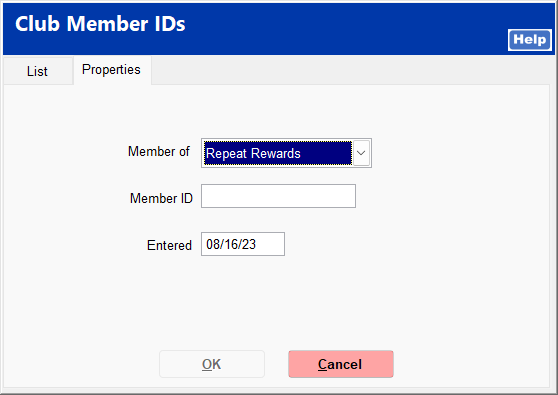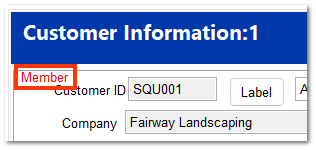Settings Tab
For more information about the Settings tab, see the video 02-010-004 AR: Customer File - Settings Tab.
The Settings tab contains customer categorization, statement settings, pricing schemes, and other options.
|
The customer pricing setting indicates the pricing to be applied to the customer during the sales process.
For more information on pricing, see IC | Inventory File.
|
|
This allows a customer discount to discount an item below the Minimum Gross Profit Margin set in System | Company Setup | Inventory Page 1.
|
|
This allows you to designate the customer as a consumer, company, contractor, or employee. If "Contractor" mode Sales Order is checked in System | Company Setup | Sales Orders 1, selecting Contractor in the Descriptor field allows the customer to be linked to sales orders.
|
|
The Assigned Salesperson is used to override the salesperson who is invoicing the items to the customer. The system still tracks who created the invoice but the Assigned Salesperson gets credit for the commissions. This option is designed to allow an outside sales representative to get credit for sales that occur in the store in their absence.
To utilize this field, Assign Default Salesperson must be checked in System | Company Setup | Inventory Page 1.
|
 These checkboxes allow more customization of the customer account.
No Commission Customer prohibits commissions from being generated on sales to this customer and being reported on the commission sales report (e.g. for in-house accounts).
No Auto Applying Payments requires all payments to be manually applied.
No Auto Applying Credits
requires all credits to be manually applied.Never Print Invoices
disables invoices from being printed at Ring Sale. Any invoice can still be printed through POS | Reports | Print Invoice.Always Print Delivery Ticket
ensures that a delivery ticket is printed for each invoice.No Emailing Pay Receipt prevents an acknowledgment of receipt of payment from being emailed.
|
|
This allows you to apply an alias to an item to be displayed on the invoice. For more information on alternate item IDs, see Alternate Item IDs.
|
|
This allows you to create custom discounts for this particular customer or to assign the customer to a group discount.
|
|
This allows you to set up contract prices for specific items. For more information on contract pricing, see Contract Prices.
|
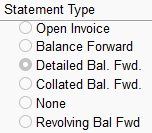
|
|
EMail Invoices ensures invoices are emailed to the customer email and all contacts for which Email Invoices is checked.
EMail Statement ensures statements are emailed to the customer email and all contacts for which Email Statement is checked.
|