Quantity Break Pricing Cut Length
This page deals with selling various cut lengths. See Quantity Break Price for Single and Different UOM to see other ways to setup a quantity break pricing scheme.
Select Qty Prices from the Inventory Maintenance Pricing menu.
The Qty Break Prices menu will appear. From here, clicking New will create a new Qty Break for the item. You can also delete any unused or unnecessary prices or edit existing ones by highlighting it and clicking the Properties tab.
After selecting New, the system will display the configuration screen for a specific level. Here you will need to indicate the selling unit, beginning and ending selling quantities, and the price per unit. At the bottom of this screen, you can see the sales information about it, including the selling price you are setting up. Click on the button next to Sell Unit to setup the unit of measure.
Seeing that the item we are creating a new Qty Break price for is a roll of copper wire (100 feet), the most typical selling unit would be one foot. This way, in the Ring Sale menu, you can enter multiple feet in between 0-100. Click on the Short search menu and look for FT (foot). Once selected, enter a factor of 1. This will tell the system that this unit of measure is 1 foot. If you already have the proper unit of measure already set in the system, click it in the menu on the right of the screen to select it.
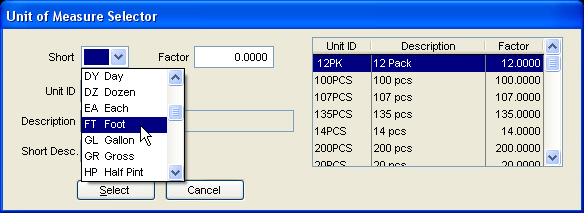
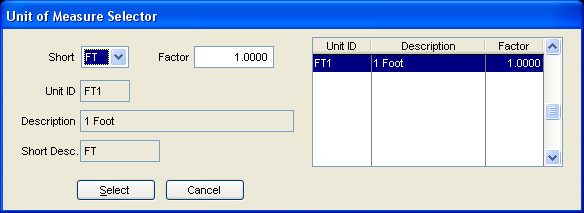
When you have finished with this screen, it will bring you back to the Qty Break Prices screen. Enter in the Beginning and Ending Quantity. Typically, you will enter 0 for the beginning and 100 (or whatever the stocking unit is, which in this case is 100 feet of wire) for the ending quantity. Now you must enter in the cost per unit. Here you can choose from a set cost or a percent of the retail price of the stocking unit. Selecting dollars will NOT alter the price if there is a change in the retail price of the stocking unit. Selecting Percent Of will alter the price depending on the retail price at the time. Depending on how volatile the product is will enforce which per unit cost is appropriate for the item at hand.
If you select Percent Of, it will show the cost at the time next to this field. This price will fluctuate depending on the retail price set at the time. In the example below, the per unit price will be 115% of the retail price, which is $175.00.
If the retail price was changed to $150.00, the price will change accordingly as shown below. If it was set to dollars like it was in a previous screen, the price would remain the same unless you manually changed it.
After filling in the information on the screen above and you click OK, the Item Number for Selling Unit will appear. This is where you can associate the new selling unit to an existing lookup number or create a new one.
If the same lookup by number is selected, you will see both items in the lookup by screen. This is showing you that when the item number 123123 is scanned or entered in, it will reference both of these units of measure.
If both lookup by numbers are the same and the item is keyed in or scanned, you will be prompted to select from the proper unit of measure to sell for.
If a customer is buying 20 feet of wire, select FT1 and enter a quantity of 20. This will create the appropriate cost. You can add additional items and continue as normal within the Ring Sale menu.
If a new item number was set for the new Qty Break Price, the lookup by menu will show two different reference numbers. This will change what the Ring Sale menu will show when entering the item.
Note: You can have multiple lookup by items just by clicking Add on the above menu and creating a new reference number. More information will be outlined in the video.
Now when you key in or scan the 123123 item, there will be no prompt and a 100 foot roll of wire will be invoiced.
To sell this unit by a foot, you must enter the NEW lookup by number, created in the Item Number for Selling Unit screen. Once this is done, the Ring Sale process runs like it normally would (you can enter a different quantity to sell multiple feet). Note that even having a new item number, the Item number on the Ring Sale screen will show the original number (123123) even though you entered in 123123A.