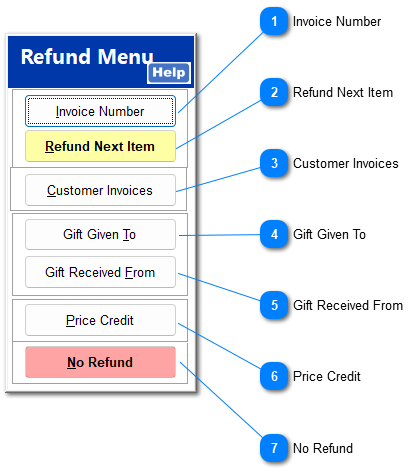Refunds
For more information on Refunds, see the video 01-020-101 POS: Refund Invoice (Shft + F2).
|
There are several ways to process a refund depending on the information available. The only difference is the procedure for finding the item to be refunded. Completing the refund is the same.
The behavior of the Refund Menu screen is configured within System > Company Settings
Select the Following setting to have the system appear with the following options:
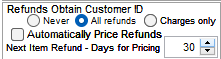 As usual, when changes are made within the Company Settings section, the other workstations within the network must exit TransActPOS and then return to pickup the new Company level settings.
|
Hover over the number in the image below and click on the button in the pop-up window to go directly to that topic, or click on the button below the image.