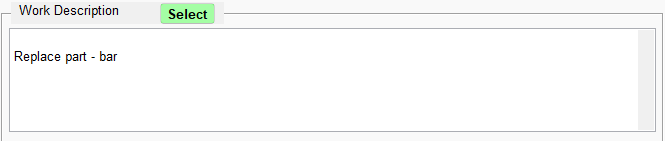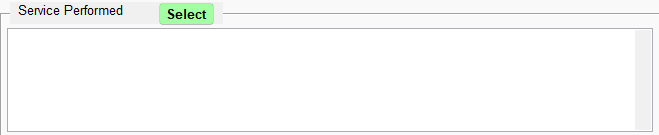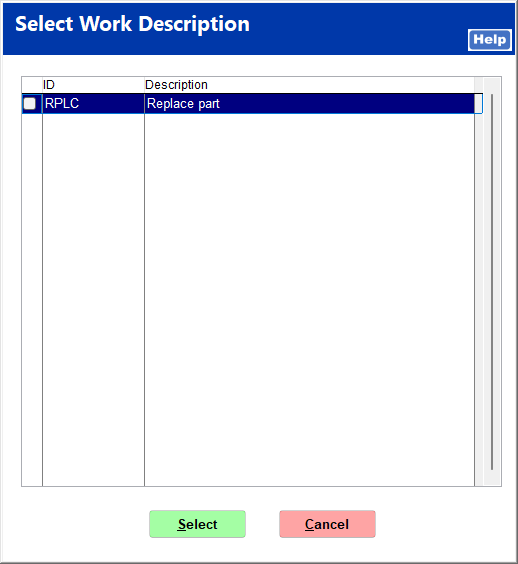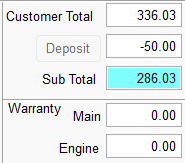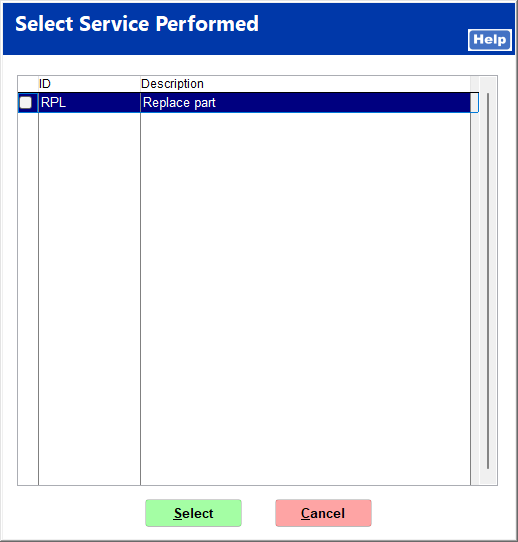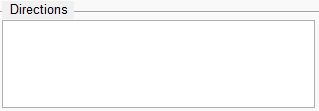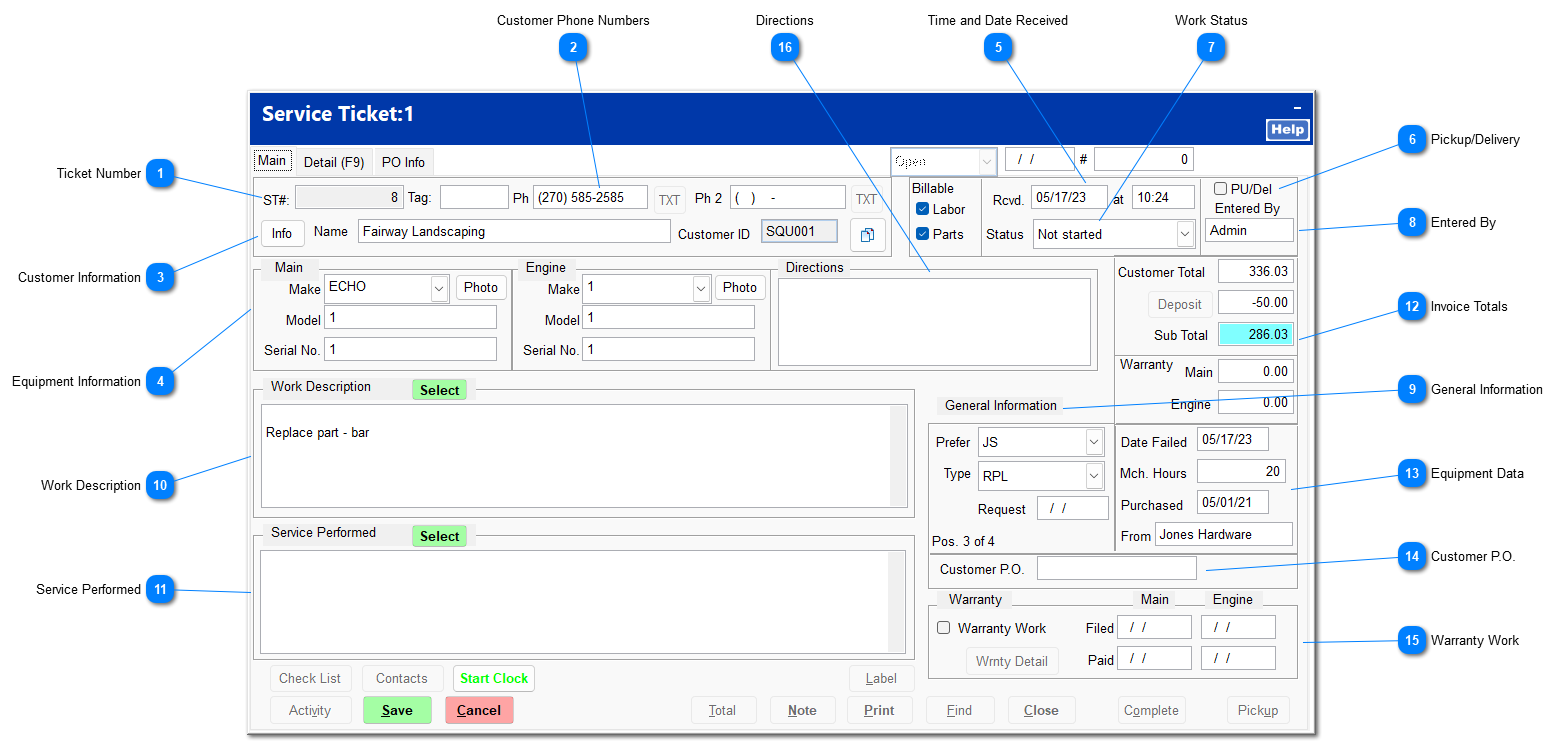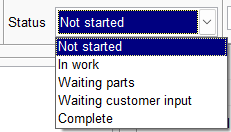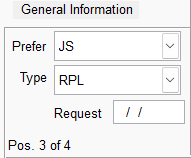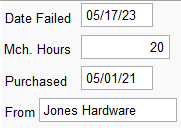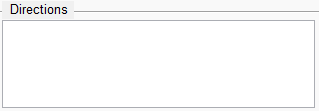On the main tab, click on the Edit button to edit the service ticket information.
 Ticket Number
This number is assigned by the system when a new ticket is saved.
| | The Tag field to the right can be used to indicate your store's tag assigned to the serviced item.
|
|
 The Tag field allows the user to
enter a custom tag identificationMany stores will have a set of weather resistant, reusable cattle tags printed within a series of unique numbers. The "Tag" field allows the user to indicate which reusable tag has been zip tied to the serviced equipment. A further refinement of this identification method can be enhanced with color/shape to expedite locating equipment. 1-100 Orange round tags for small equipment, 101-200 Green square tags rider mowers, etc. Be creative in your thoughts!
|
 Customer Phone Numbers
The first phone number is pulled from the AR customer file. You may enter a second phone number for the customer.
|
 Customer Information
The name and customer ID are pulled from the AR customer file. The name may be edited within the service ticket to define a department or individual specific to the repair; this will not change the AR customer file. The Info button takes you directly to the AR customer file.
|
 Equipment Information
You may enter details regarding the make and model of both the main body and the engine of the equipment and can attach a photo for reference. You may enter separate serial numbers for the main body and the engine if the equipment has them.
|
 Time and Date Received
This defaults to the workstation current time and date but may be changed if the equipment was received at another time.
|
 Pickup/Delivery
This triggers a notification at the Ring Sale screen when a customer's equipment is ready to pick up.
|
 Work Status
The work status may be changed to reflect the equipment's progress through the repair.
|
 Entered By
This is the name of the salesperson creating the service ticket.
|
 General Information
The Prefer field indicates a preferred service person. Service persons are defined in Service | Support Files | Service Persons. Type is the type of repair to be performed. Work types are as defined in Service | Support Files | Work Types. The customer may specify a date for the repair to be completed. This may be used later as a sort criterion.
|
 Work Description
This is the scope of work to be performed on the equipment. Clicking the Select button opens a list of work description items that may be selected for the work type indicated. The work description items are as defined in Service | Support Files | Work Description. The text can be edited to be specific to the equipment and repair.
|
 Service Performed
This is the scope of work that has been completed on the equipment. Clicking the Select button opens a list of work description items that may be selected for the work type indicated. The work description items are as defined in Service | Support Files | Service Performed. The text can be edited to be specific to the equipment and repair.
|
 Invoice Totals
These are the repair totals, broken into the customer's and warranty holder's portions.
|
 Equipment Data
This equipment data is required for making a warranty claim.
Date Failed is the date that the equipment failed.
Mch. Hours is the mechanical run hours, if available.
Purchased is the date the equipment was purchased.
From is the store the equipment was purchased from.
|
 Customer P.O.
This is the number for the customer's purchase order.
|
 Warranty WorkClicking the Warranty Work checkbox opens the Warranty Information window, which displays more detail regarding the warranty scope. After the Warranty Information has been saved, it can be accessed through the Wrnty Detail button. You can enter dates for when a warranty claim is filed and paid for components of the equipment. |
 DirectionsThis allows you to enter driving directions for an equipment pick-up/drop-off.
|
|